Help!
How do I construct a sentence in Spoken?
- Tap the first word of the sentence from the word suggestions. Scroll down the list to reveal more suggested words.
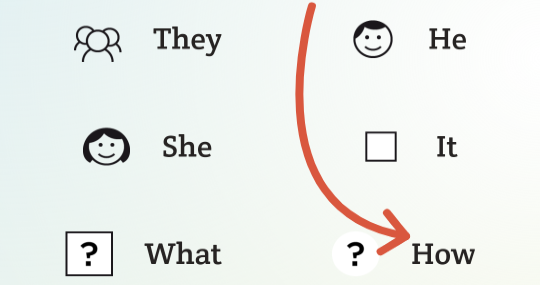
- Tap the next words in the sentence. They will speak as you choose them.
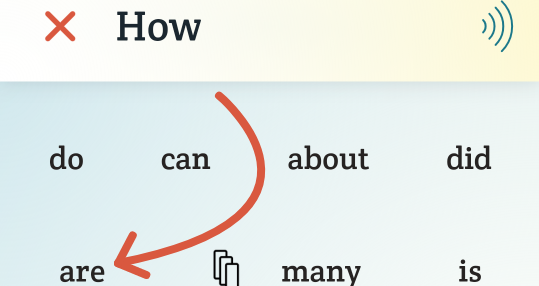
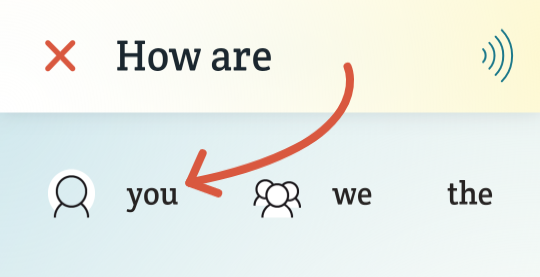
- When completed, tap the speaker icon to speak the entire sentence aloud.
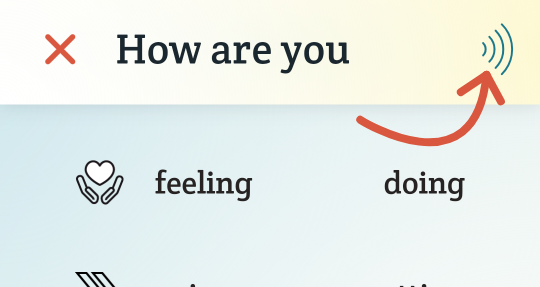
- Tap the orange “x” to erase the sentence and start over.
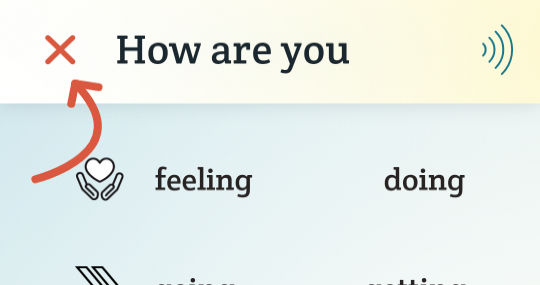
- To manually type a word, open the keyboard by tapping the keyboard icon on the bottom of the screen.
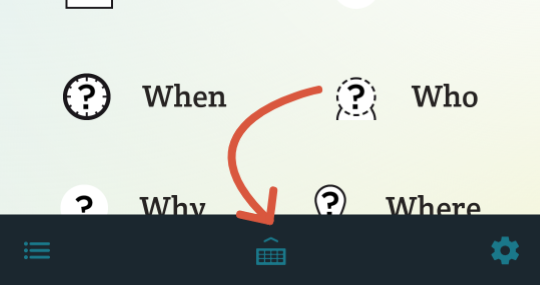
- Type a letter to get word suggestions starting with that letter. Or, just type in entire words.
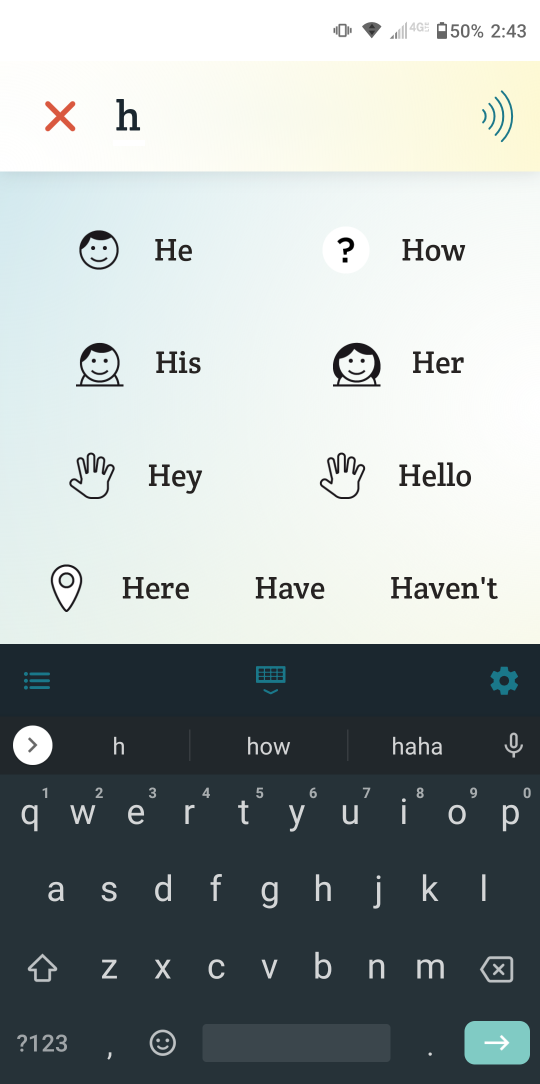
- Sometimes it’s easier to write or draw words rather than use the keyboard. Spoken lets you use your finger or stylus to spell things out, or draw a picture of what you’d like to say.
Tap the keyboard icon at the bottom of the home screen.
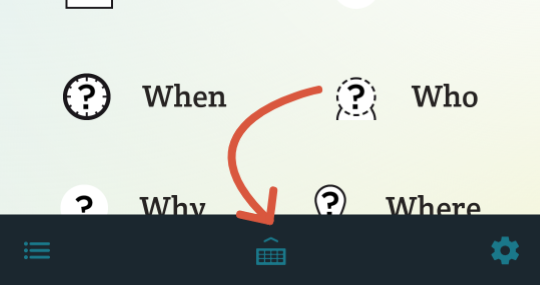
To write, select the cursive “A” icon and a canvas will appear. Begin writing a letter and word predictions will appear that start with that letter.

Continue writing letters, or if the word that you want appears, select the word. Alternatively, you can write out the entire word and tap the arrow icon to submit the word and clear the canvas. If you just want to clear the canvas, tap the “X” icon.
Switch to draw mode by tapping the crayon icon to the right of the keyboard icon. Begin drawing a picture and you will get word predictions based on your drawing. Select the word you want from the list. To clear the canvas, tap the “X” icon.
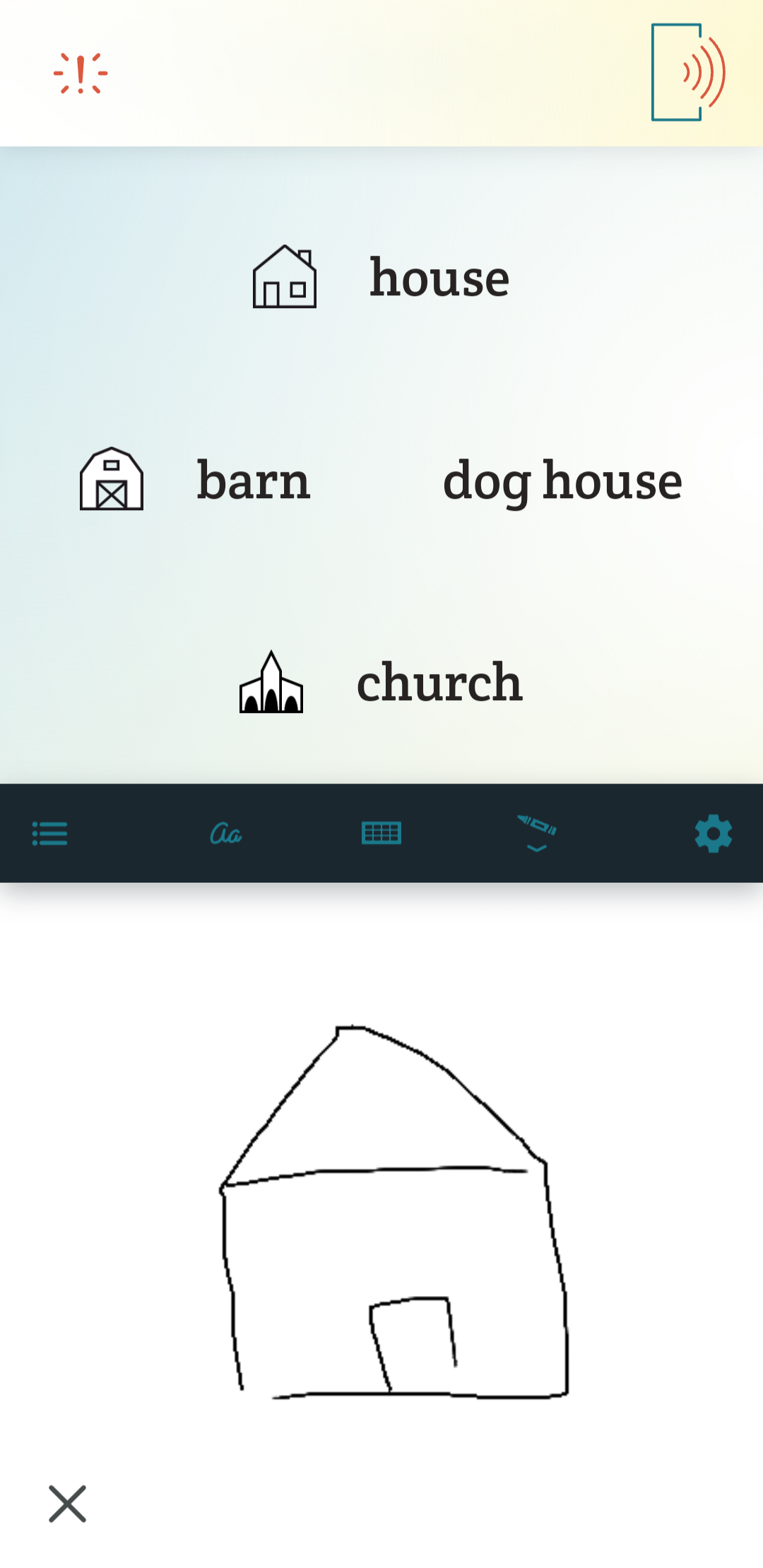
Tap the keyboard icon to switch back, or the active icon to close the canvas.
Related Posts
How do I use Spoken to write and draw words?
What can I do with a phrase once I've entered it?
How do I alert people before I speak?
About Spoken
Spoken is an app that helps people with aphasia, nonverbal autism, and other speech and language disorders.