Help!
How do I alert people before I speak?
To quickly get the attention of anyone around you, just tap the exclamation point icon in the top left corner of the home screen. This button will flash the light on the back of your device and play an alert noise. This can be useful in emergency situations or even just to notify someone that you’re about to speak.
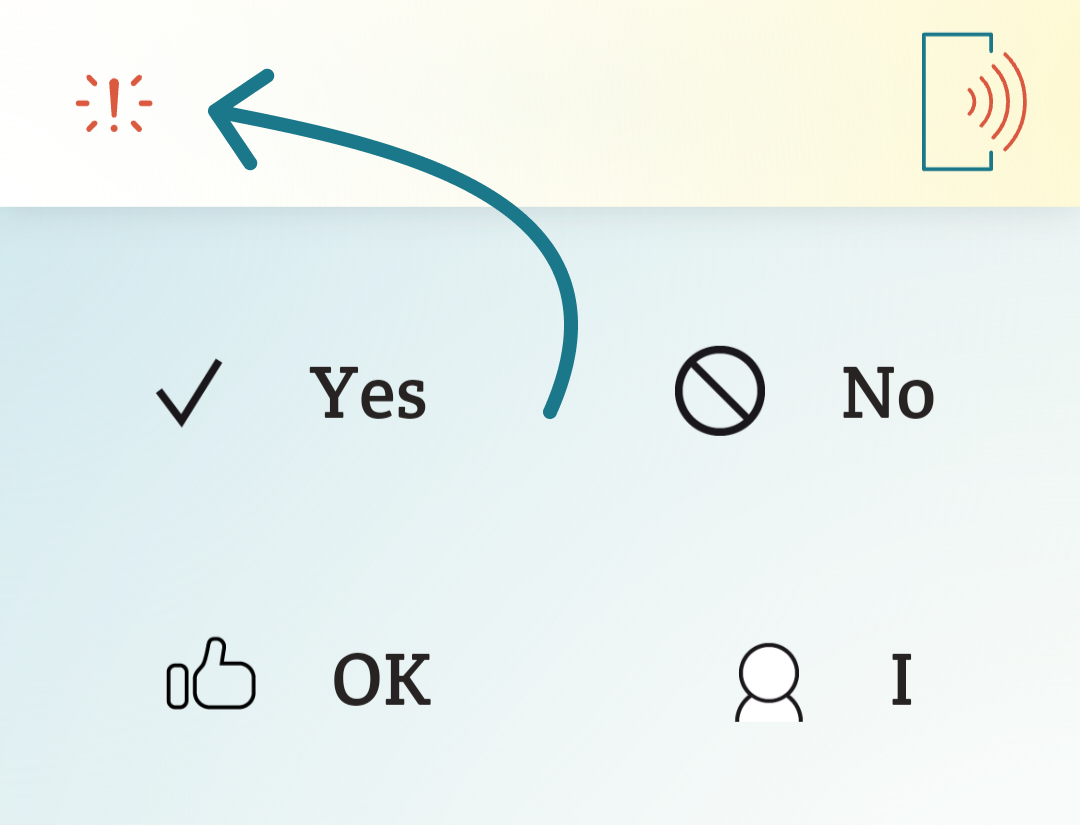
Alternatively, if you’ve entered a phrase, you can long press the speak button and tap the “Alert & Speak” option in the pop-up menu. This will play the alert immediately before your phrase, all in one action.
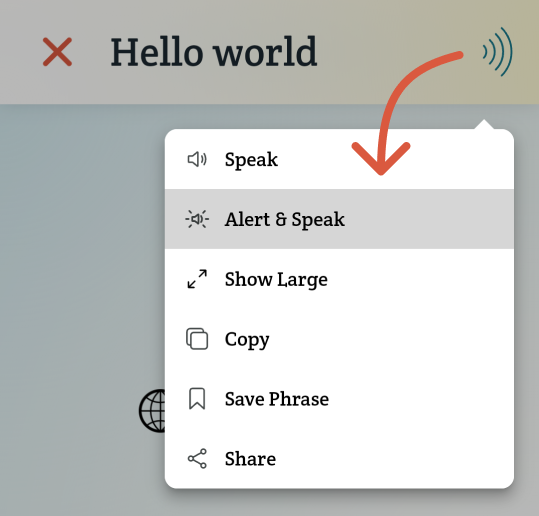
The first time you tap the attention button you may be asked for permission to use your camera — Spoken only uses this to trigger the flash. If you deny this permission, you’ll still be able to play the attention sound if you have one selected.
To adjust the alert settings, go to Spoken’s settings menu (this is the gear icon in the bottom right corner of the home screen) and scroll down to the “Sound & Vibration” section. From there, you can toggle “Flash Attention Light” on or off, or tap the “Play Attention Sound” option to select the type of noise you’d like to play when you use the alert feature. You can also select “none” if you don’t want it to play a noise.
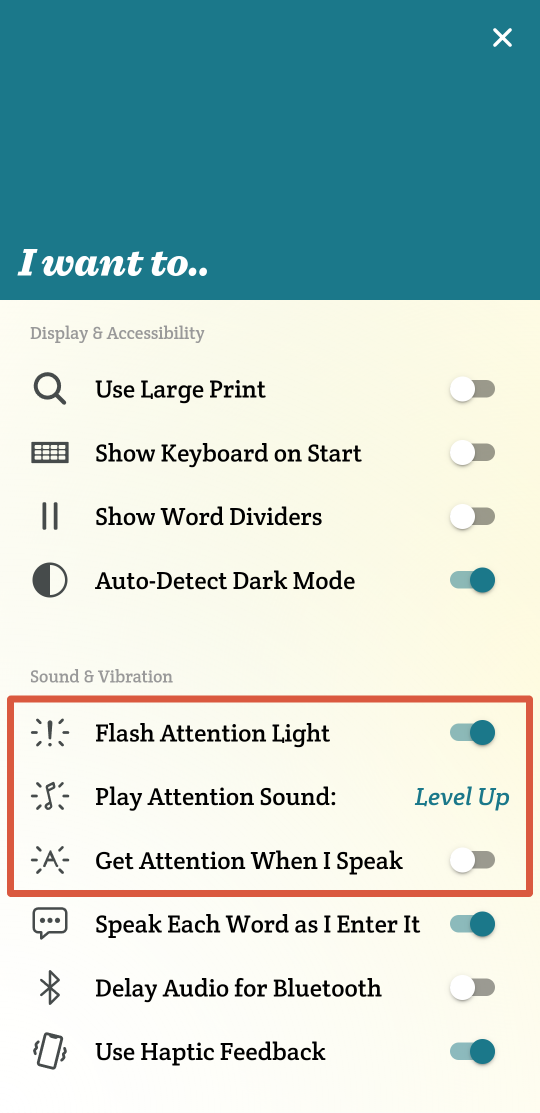
From the settings, you also have the option to toggle on “Get Attention When I Speak,” which will make “Alert & Speak” the default action of the speak button. When this setting is enabled, you can talk without playing the alert by long pressing the speak button and selecting the first option in the pop-up menu, “Speak.”
Related Posts
How do I construct a sentence in Spoken?
About Spoken
Spoken is an app that helps people with aphasia, nonverbal autism, and other speech and language disorders.