Help!
How do I adjust the tone or delivery of ElevenLabs voices?
Spoken supports the use of ElevenLabs audio tags to adjust how your speech sounds, but it requires switching to a different ElevenLabs model.
Audio tags are special commands that can adjust your voice to convey different emotions, add sounds like laughter or sighs, or even change your accent.
To use audio tags, you must be using Eleven v3 in Spoken.
Enabling eleven_v3
- Make sure you’re using an ElevenLabs voice in Spoken. Any of them will work: the defaults, prompt-generated voices, or even your voice clone.
- Go to Settings > Use Voices From Other Sources and then scroll down until you see the Voice Model option.
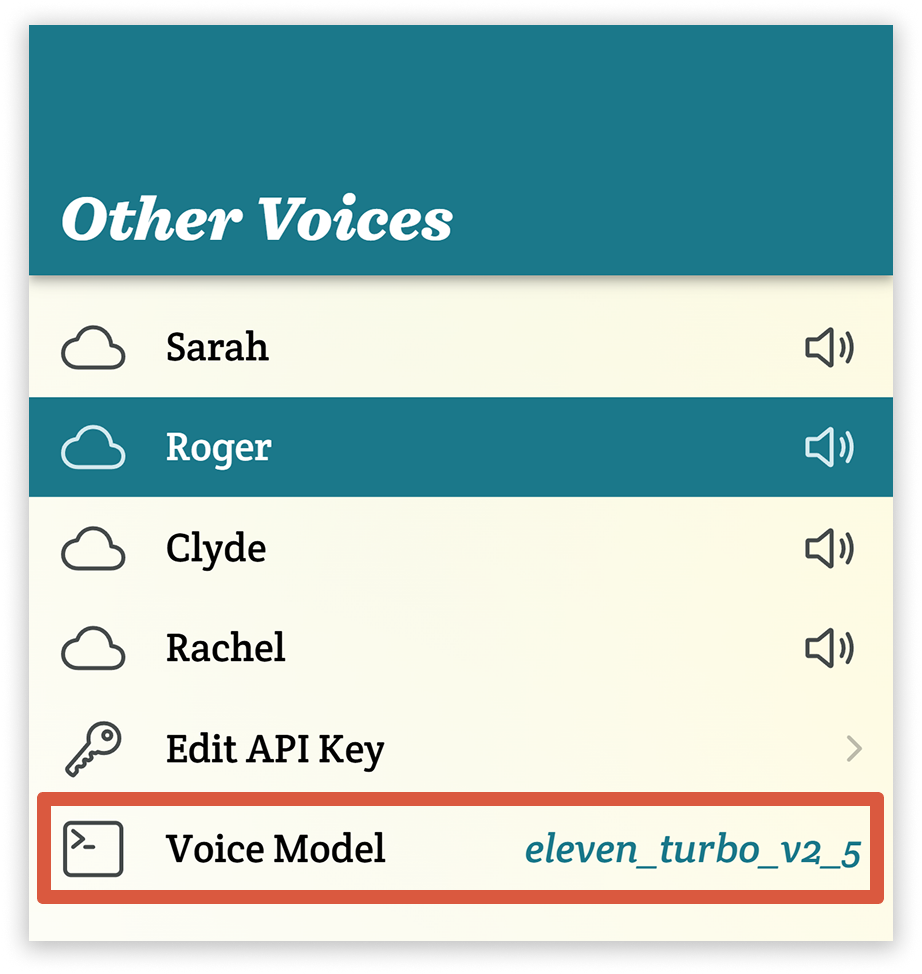
- By default, eleven_turbo_v2_5 will be selected. Tap this and select eleven_v3 from the list that appears.
Please note that Eleven v3 is much slower than the turbo model, so it may take several seconds for your speech to play with it selected. It’s also an experimental version, so you may encounter bugs.
Automatically adding audio tags to all messages
Spoken can invisibly add audio tags to the beginning of all your messages so you don’t have to type them in every time. This is great if you want all of your messages to share a particular tone (cheerful, friendly, calm, etc.).
- Once you’ve switched to eleven_v3 by following the steps above, a new text field will appear below the Voice Model option on the Other Voices page. If you want one or more audio tags to apply to everything you say, you can enter them here. If you want to add multiple tags, just separate them with commas in the text field.

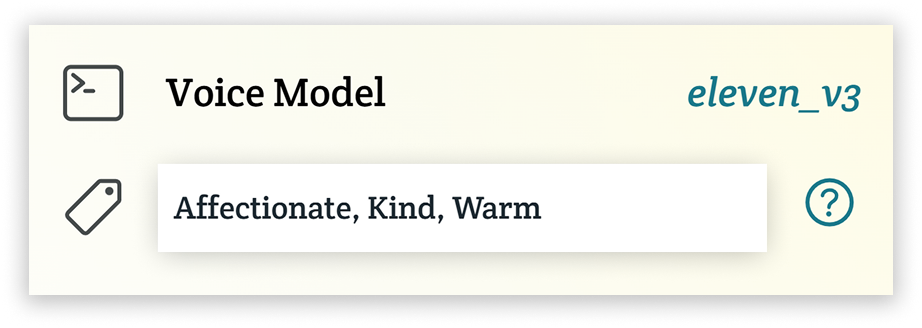
- Tap the “Use Selected Voice” button at the bottom of the screen to save your changes.
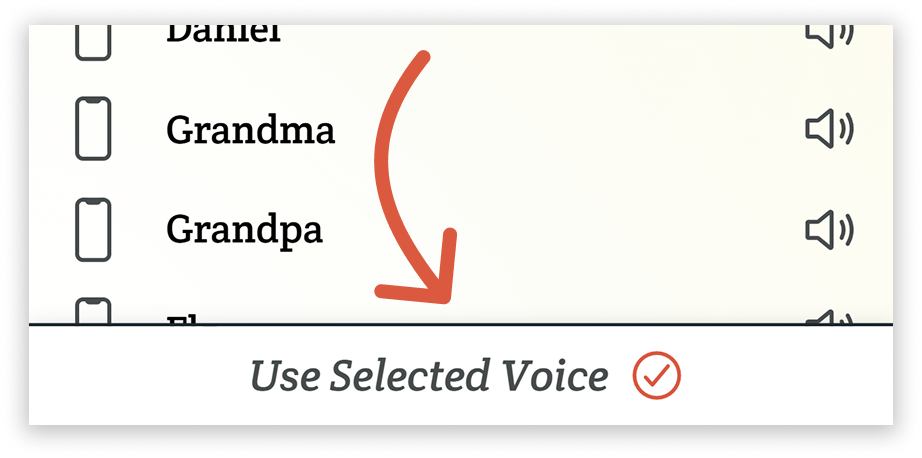
- Leave settings and speak with your ElevenLabs voice. The audio tags will be invisibly applied to whatever you say and should influence how the speech sounds. Please remember that Eleven v3 is an experimental version. Sometimes the tags will be ignored and other times they will be read off rather than applied. These bugs should hopefully be ironed out by ElevenLabs in the future.
- You can remove any tags you add here by returning to the page and clearing the text field.
Adding audio tags to individual messages
You can also add audio tags throughout individual messages. To do this, you need to surround them in square brackets so ElevenLabs can distinguish them from your text.
![The Spoken text box with a message entered, using audio tags: [disappointed] It sure is a shame it's raining. [upbeat] Oh well, there's always tomorrow!](/uploads/audio-tags-in-spoken-message.png)
Here is another example as text:
[cheerful] I am having a great day! [sadly] But I’m still upset about what happened last week… [short pause] [optimistically] Fortunately we don’t have to worry about anything like that ever again. [laughs]
As you can see, the audio tags can be sprinkled throughout anything you say. Just place them before the part of your speech you want them to apply to.
About Spoken
Spoken is an app that helps people with aphasia, nonverbal autism, and other speech and language disorders.