Help!
How do I share a phrase to another app?
After you’ve created a phrase in Spoken you can share it via text or audio to other apps.
- Enter the phrase, long press on the speaker icon, and select “Share Text” or “Share Audio”.
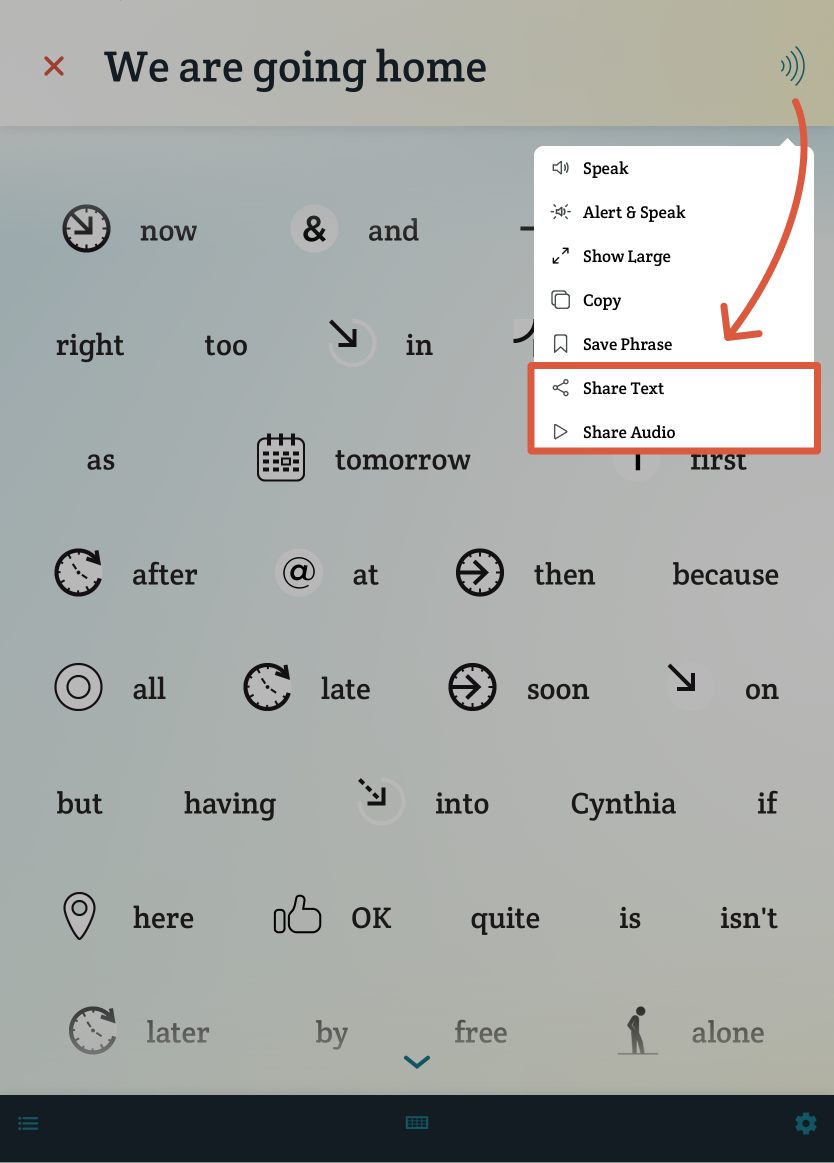
- Choose the app you want to share the phrase with and follow the instructions depending on which app you select.
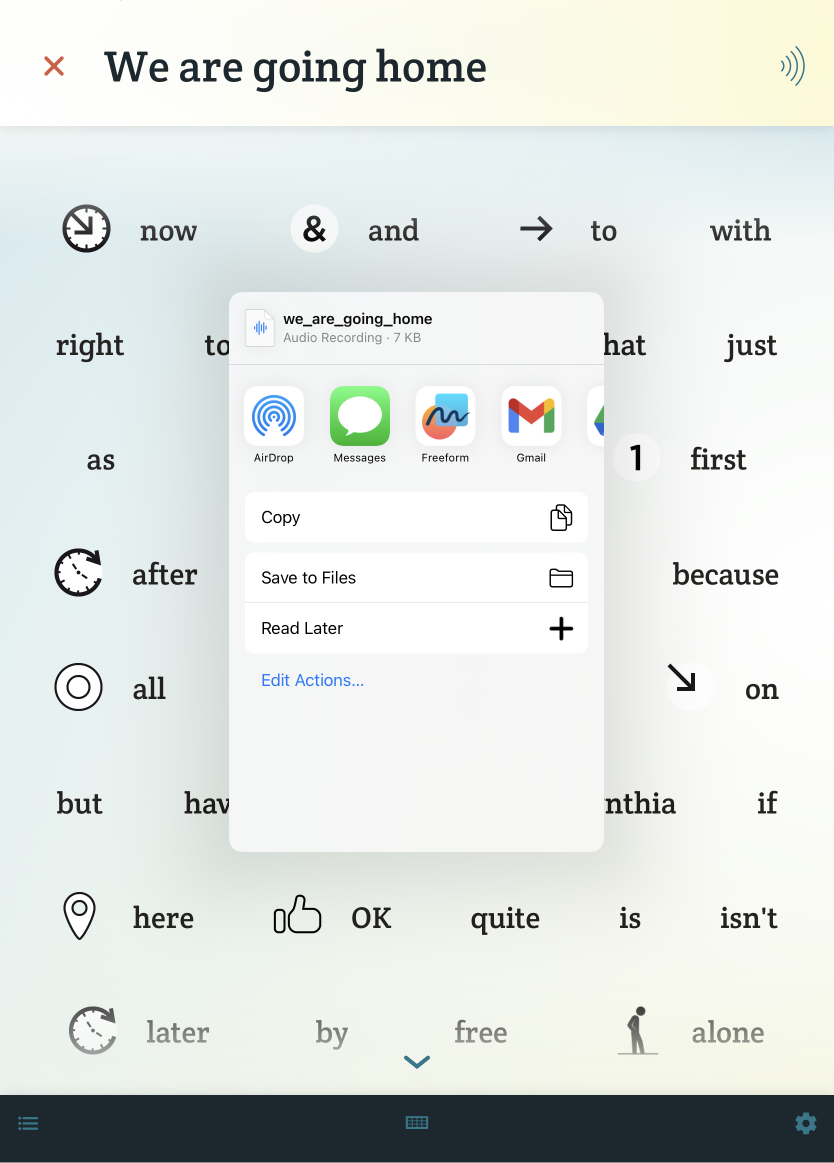
Sharing as Text
Sharing as text is a versatile option that is compatible with most apps. You can use this feature to post on social media, send personal messages, or even for composing emails.
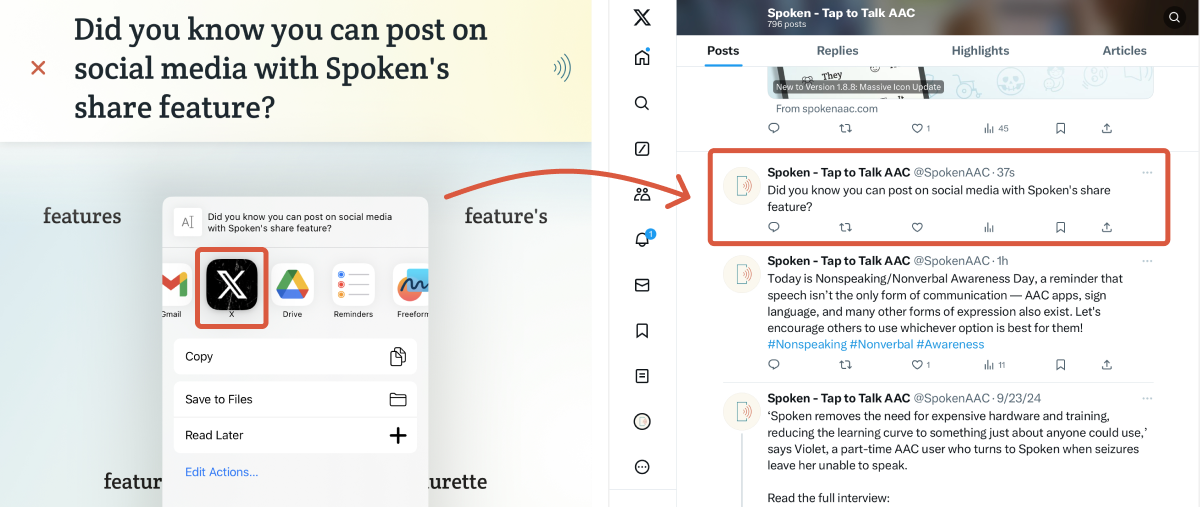
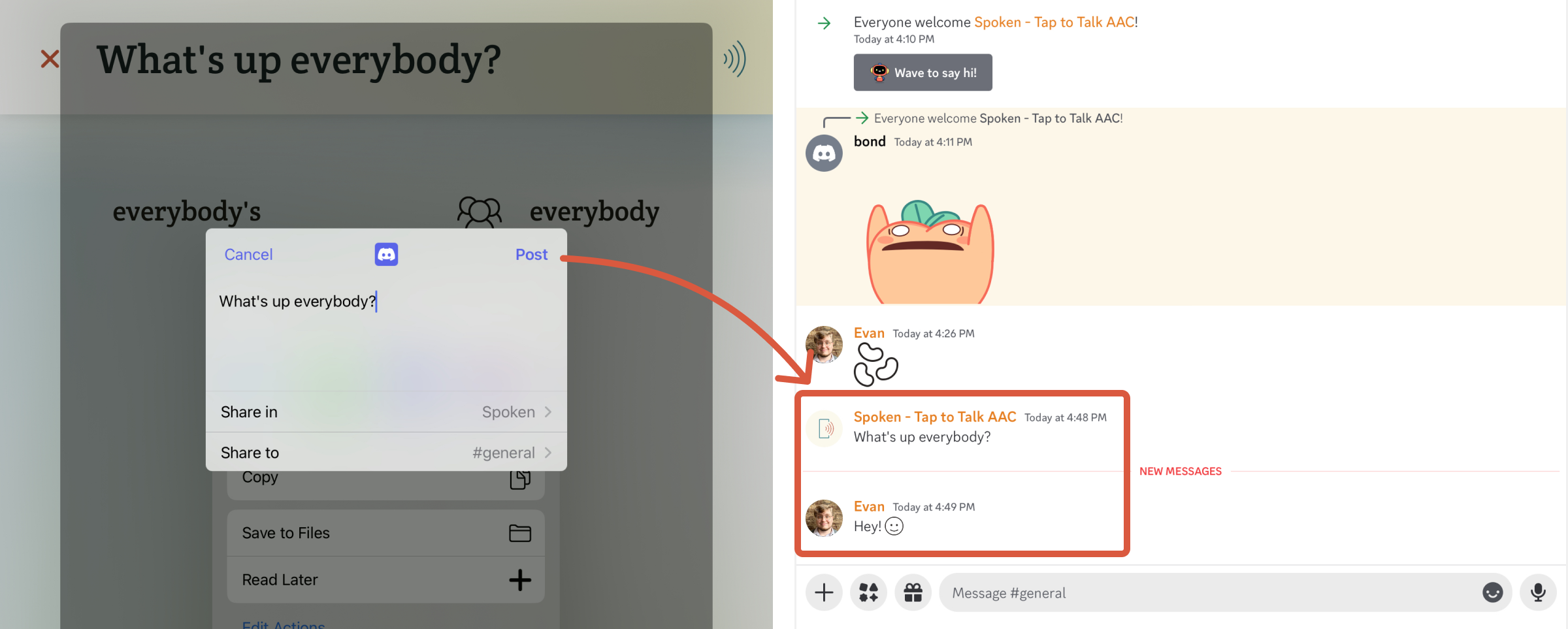
Sharing as Audio
Your options for sharing audio will be limited to apps that support audio file attachments. Many apps will embed audio files as audio players for convenient listening.
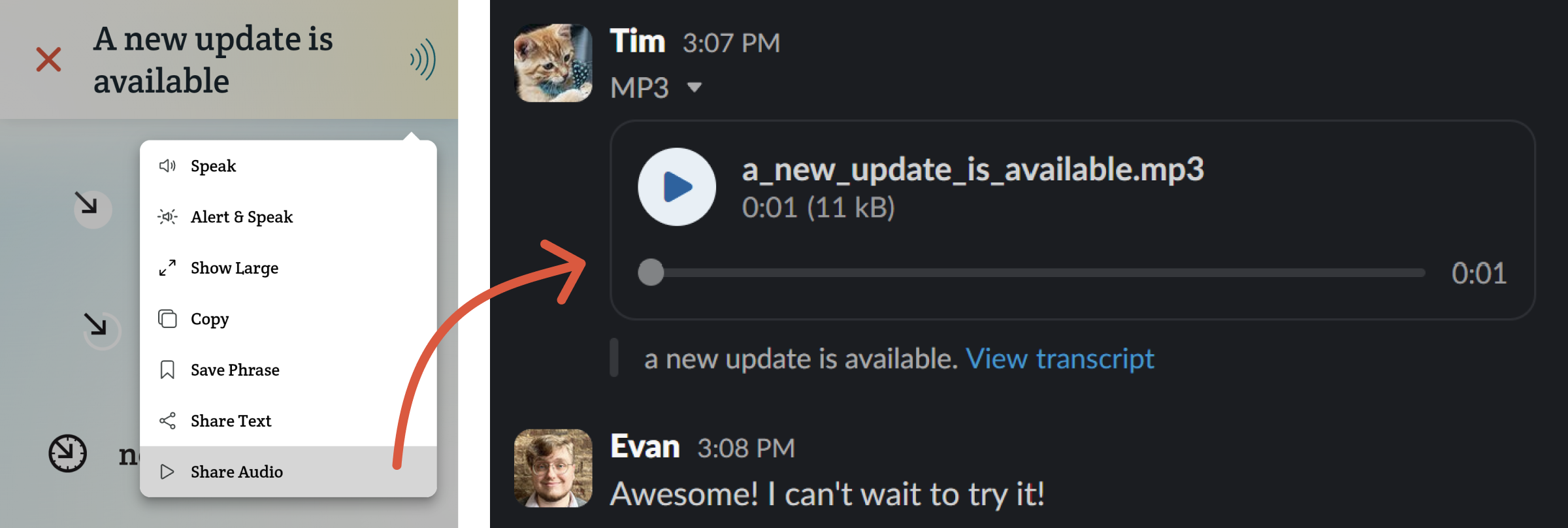
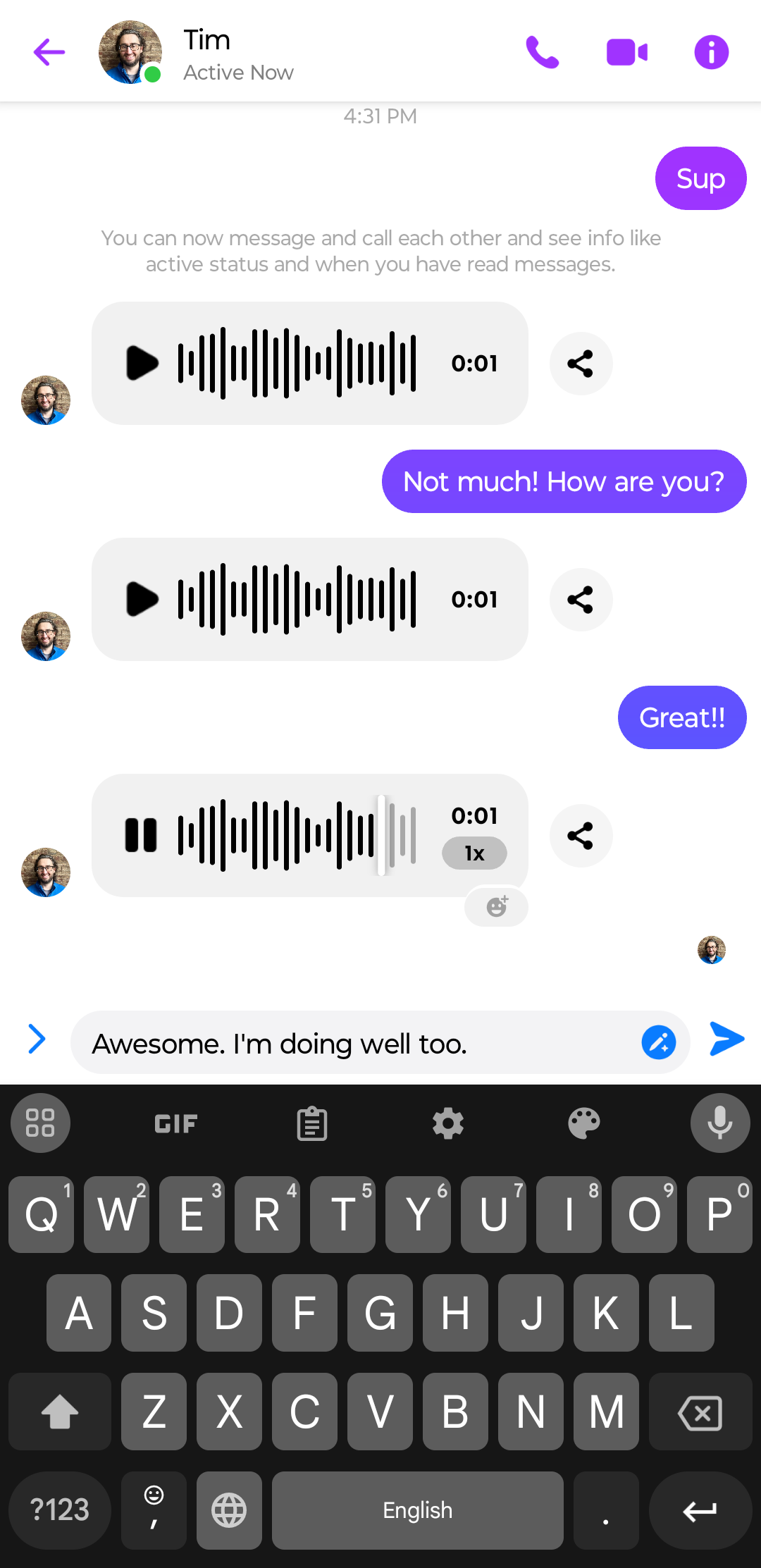
Related Posts
What can I do with a phrase once I've entered it?
About Spoken
Spoken is an app that helps people with aphasia, nonverbal autism, and other speech and language disorders.