Help!
How do I add words to Spoken?
Have you ever needed to use a word that Spoken doesn’t predict? Adding new words to Spoken’s vocabulary is quick and easy.
- Go to settings and tap “Add Vocabulary”.
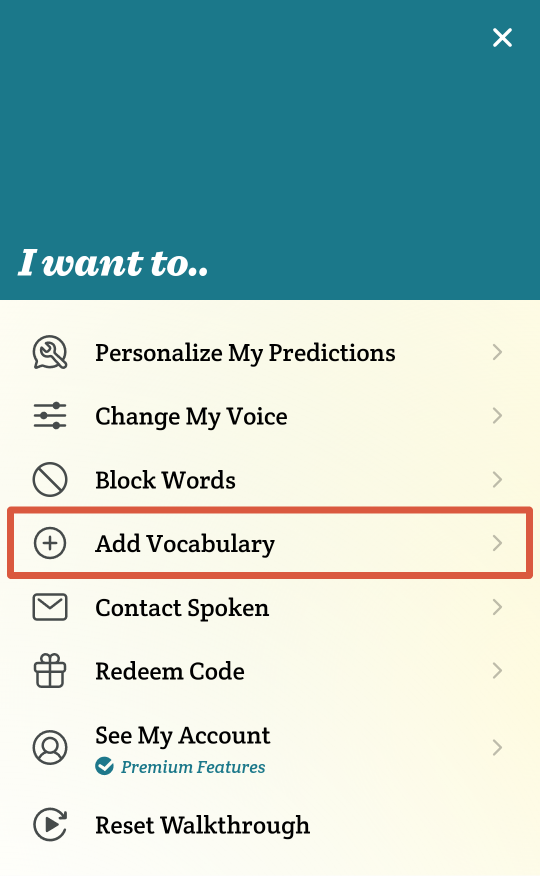
- Type the word you want to add into the field and then tap the “Add Word” button.
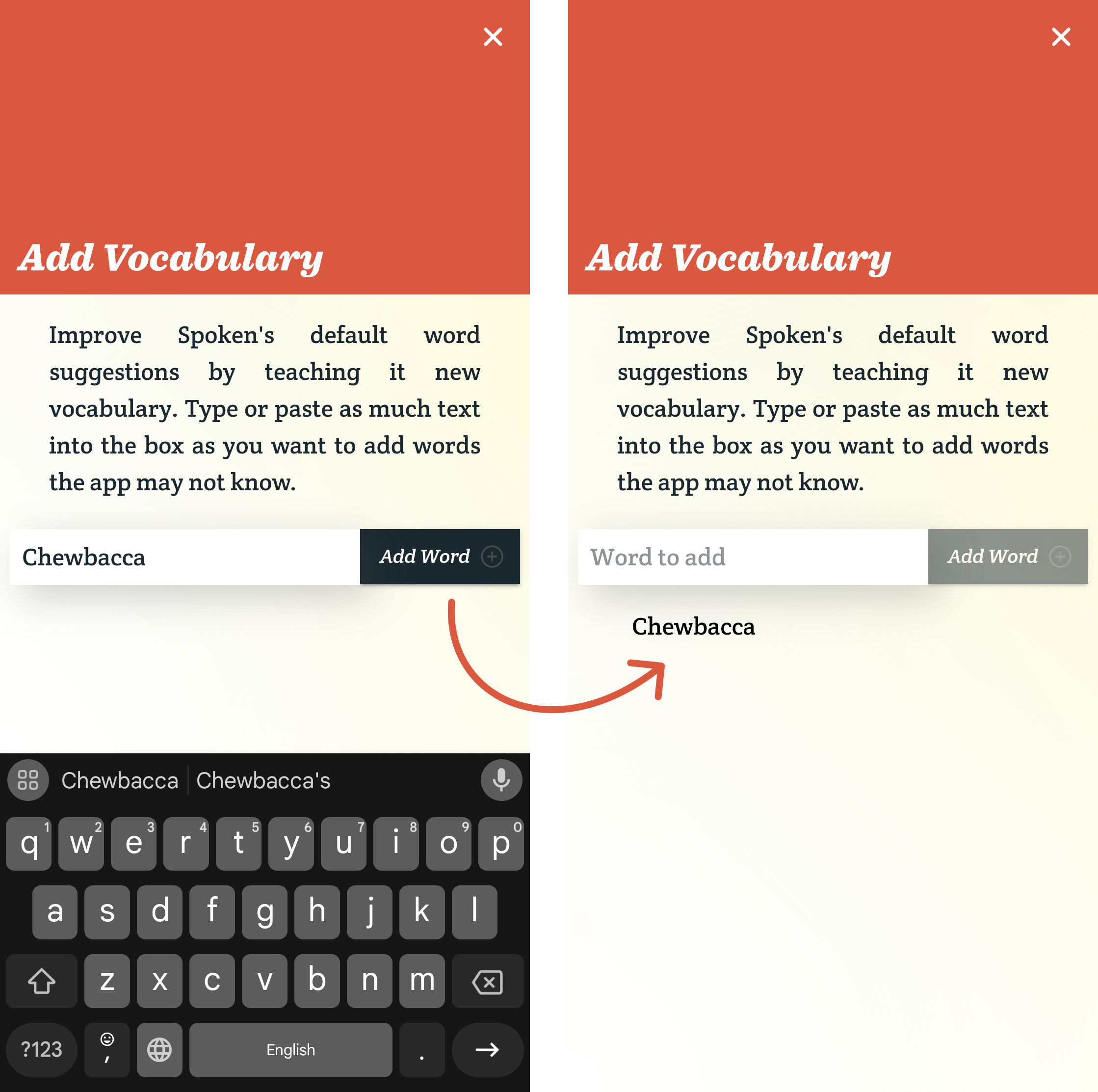
- If you want to add new words about niche subjects in bulk, you can copy and paste a string of text into the field — try it with a wiki article or a passage from a book. You’ll see each unique word from the excerpt appear below the field after you tap the “Add Word” button.
If you see common words that are already in Spoken’s vocabulary appear in the list, it is safe to disregard them, as they will not affect the accuracy of predictions.
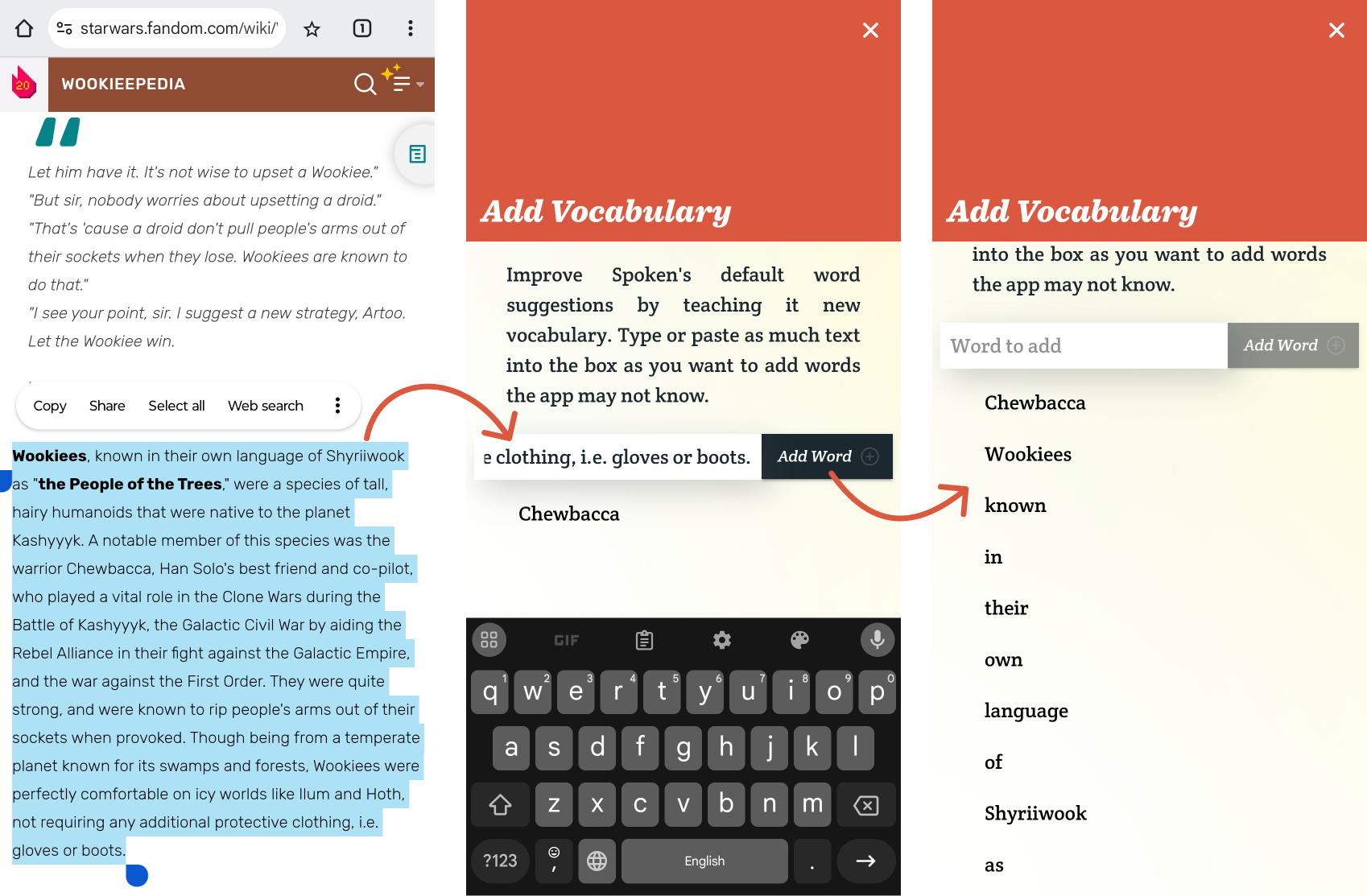
- Any added words will now appear as autocomplete suggestions when you begin typing them. The more you use them, the better Spoken will get at predicting them in the correct contexts.
When they’re first added, new words will not necessarily appear as next word predictions. You can add names/places via Personalized Predictions and those will automatically appear in context, because you’re simultaneously teaching Spoken how to use them.
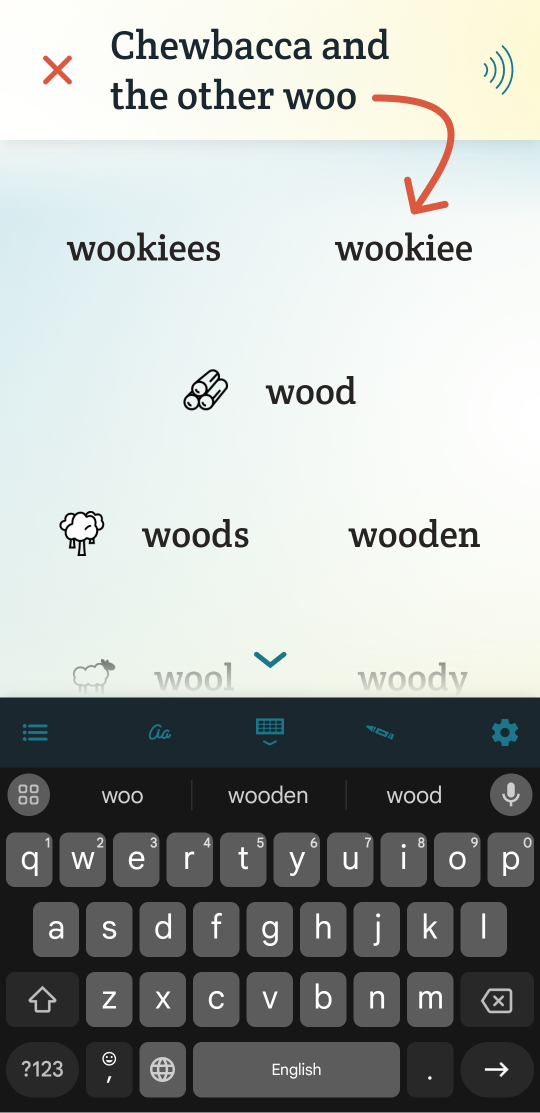
Related Posts
Can Spoken learn names and places?
Can I block words from appearing in predictions?
About Spoken
Spoken is an app that helps people with aphasia, nonverbal autism, and other speech and language disorders.