Help!
Can I use Acapela voices in Spoken?
Acapela voices can be used in Spoken on Android. Once Acapela is set as your Android text-to-speech (TTS) engine, you will be able to find those voices in Spoken.
Step 1: Set Acapela as your device’s text-to-speech engine (Android)
- Make sure you have the Acapela TTS Voices app downloaded and at least one Acapela voice installed on your device.
- Open the Settings app on your Android phone or tablet.
- Go to Accessibility > Text-to-speech output.
- Tap Preferred engine and choose Acapela TTS.
- (Optional) Return to the Text-to-speech output page and tap the gear next to Acapela to install or manage specific voices.
Step 2: Find your Acapela voice inside Spoken
You must have at least one Acapela voice installed on your device to see it appear in Spoken.
- Open Spoken, then navigate to Settings > Use Voices From Other Sources.
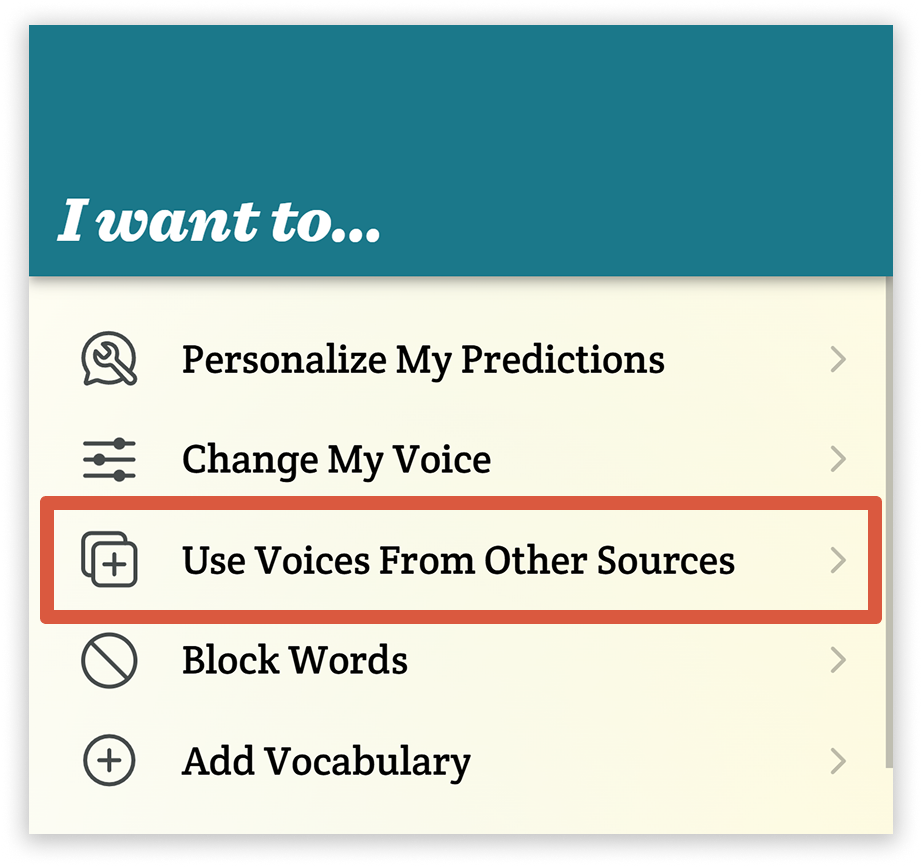
- Under the System Voices heading, you should see your installed Acapela voice(s).
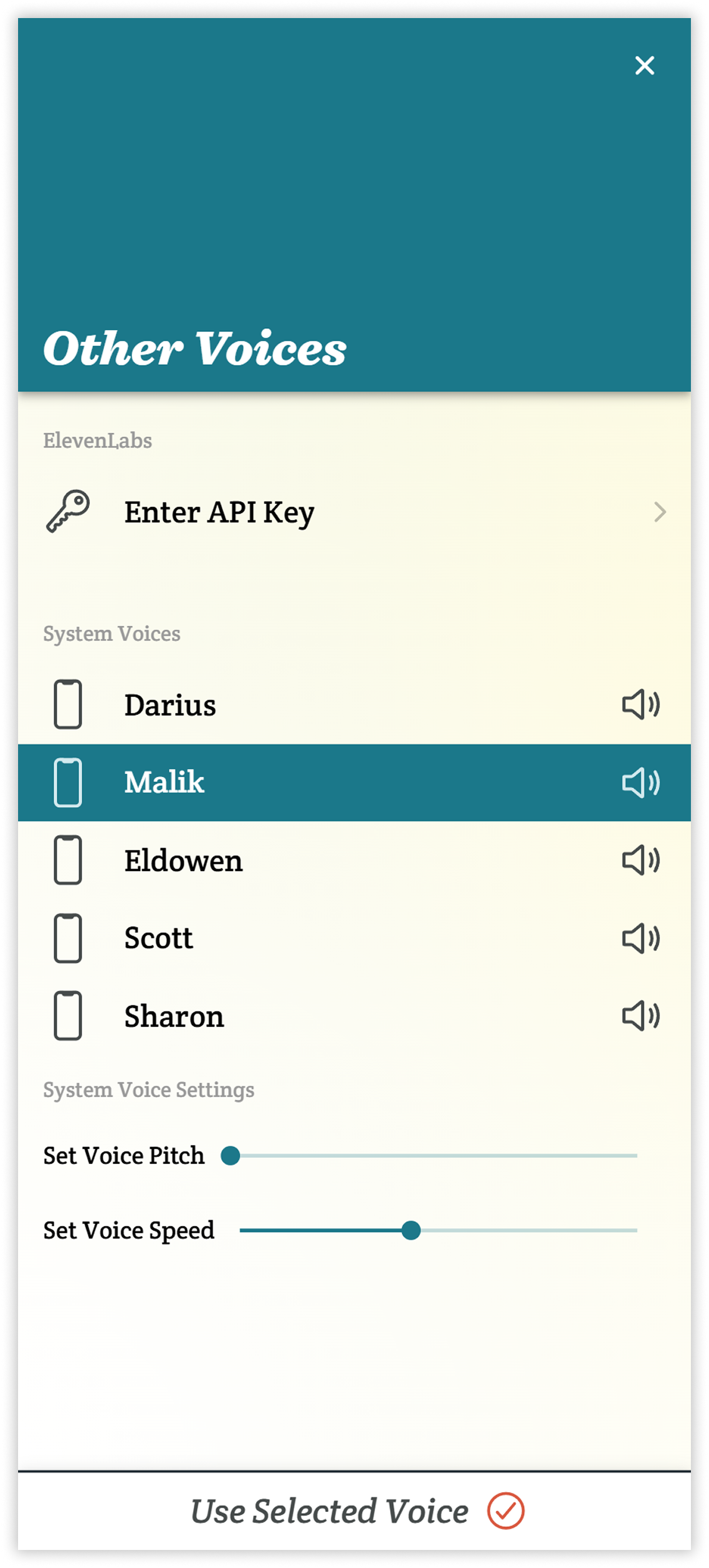
-
Tap a voice to hear a sample and select it (it will be highlighted in blue).
-
(Optional) Use the sliders below the System Voices list to adjust the speed or pitch of your selected voice.
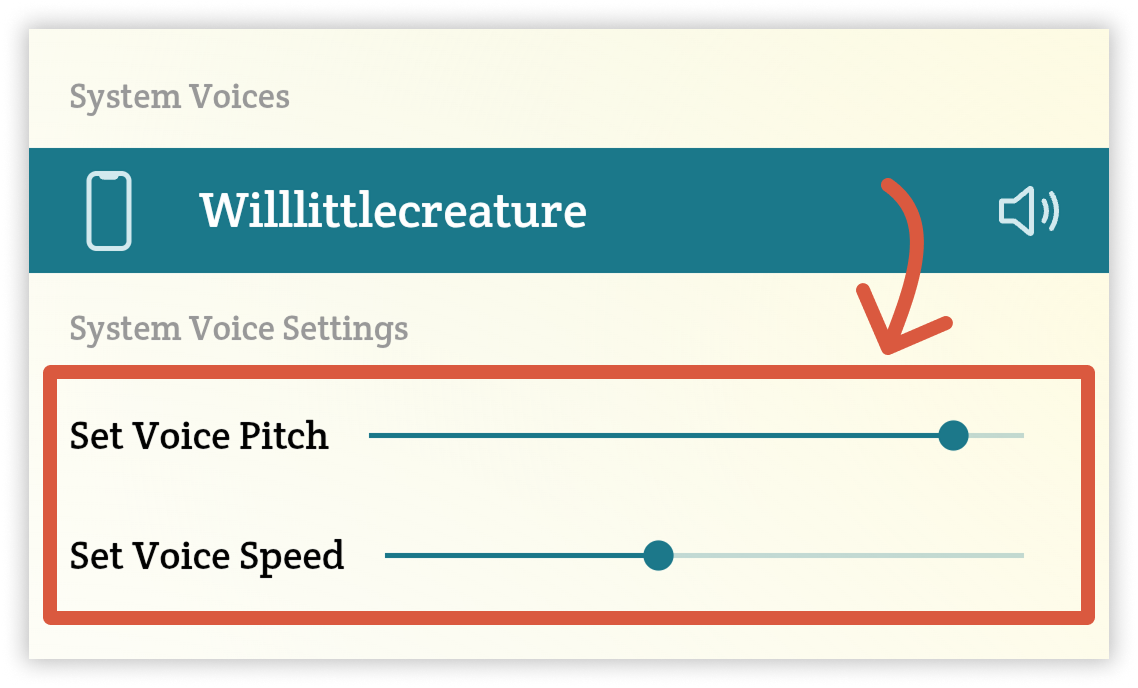
- With the voice still highlighted, tap the “Use Selected Voice” button at the bottom of the page to make it your current Spoken voice.
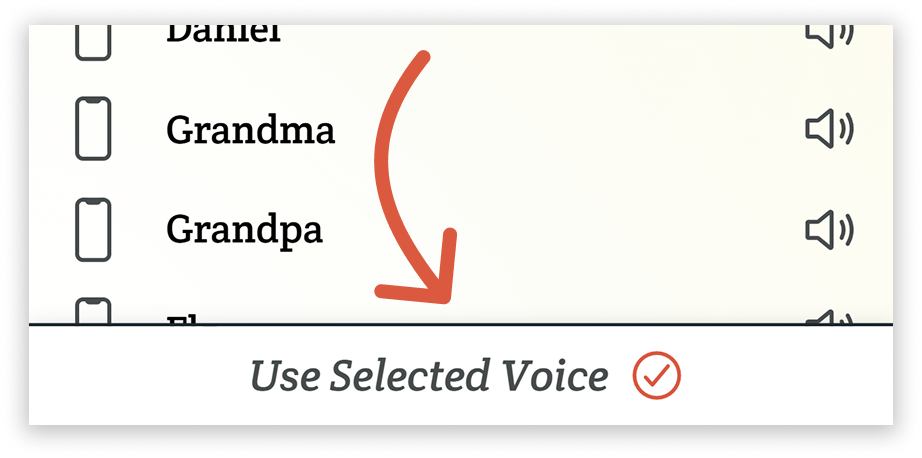
Tips & Troubleshooting
Don’t see your Acapela voices listed? Try re-opening Spoken after setting Acapela TTS as the engine, or confirm the voices are downloaded in the Acapela app.
Switching your device’s preferred engine later (e.g., to Google or Samsung) will change which System Voices appear in Spoken. Change it back to Acapela TTS if you need to access your Acapela voices again.
That’s it. Once Acapela is your system TTS engine, selecting and using those voices in Spoken works the same way as any other on-device voice.
Are Acapela voices available on the iOS version of Spoken?
You cannot change your text-to-speech engine on Apple devices, so Acapela voices are currently unsupported on the iOS/iPadOS version of Spoken. However, you can find additional text-to-speech voices for use in Spoken by going to your device’s Settings app and navigating to Accessibility > Live Speech > Add Preferred Voice. From there, you can download higher quality text-to-speech voices and use them in Spoken.
Related Posts
How do I change my voice in Spoken?
Can I use default text-to-speech voices in Spoken?
Can I use my Apple Personal Voice in Spoken?
Can I use ElevenLabs voices in Spoken?
About Spoken
Spoken is an app that helps people with aphasia, nonverbal autism, and other speech and language disorders.