Help!
How do I change my voice in Spoken?
- Tap the Settings icon in the lower right corner of the screen to open the Settings menu.
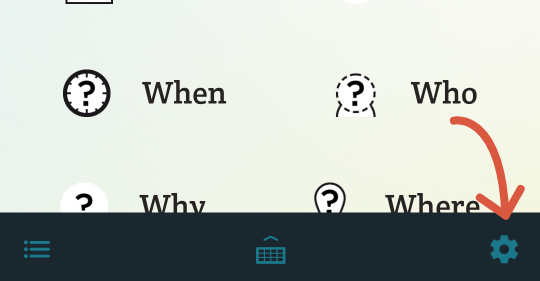
- Tap “Change My Voice” in the list of tasks.
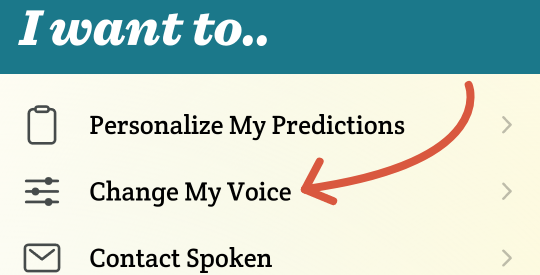
- Use the arrows on the side of the screen to scroll through the available voices. A short sample of the voice will play when each new screen appears.
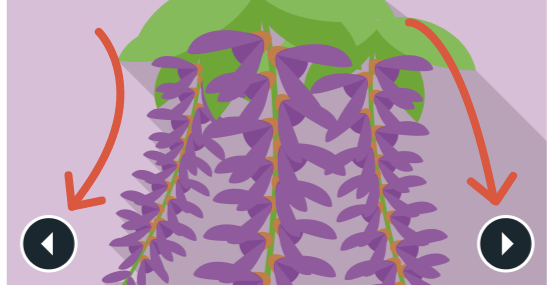
- Tap the speaker icon to hear a longer sample.
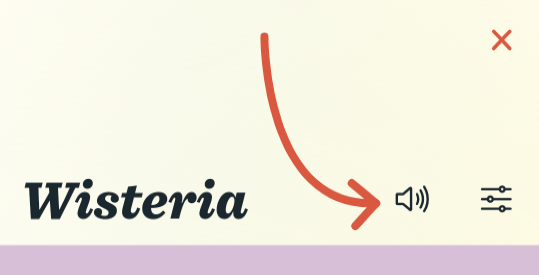
- You can also customize your selected voice. To do so, tap the slider icon.
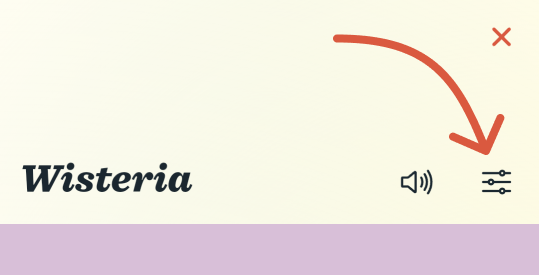
Once you’ve tapped the icon, you’ll see sliders for speed and pitch appear. You can adjust the speed of the voice by moving the top slider closer to the turtle (slower voice) or rabbit (faster voice). To adjust the pitch, move the second slider left for a lower pitch or right for a higher-pitched voice.
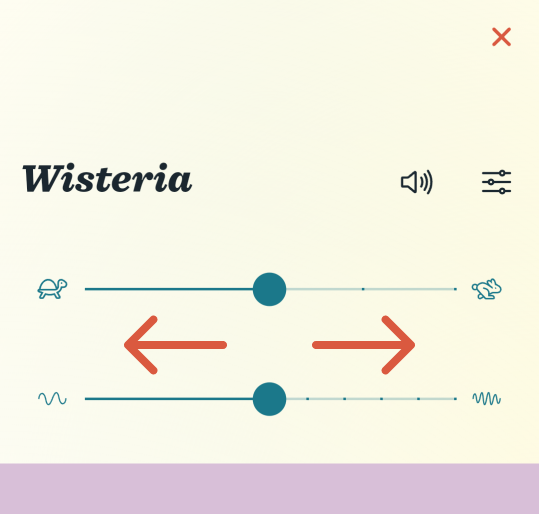
- When you find the voice you want, tap “Select and Save” to finish and return to the Settings menu.
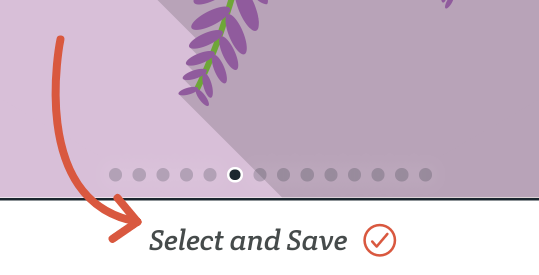
About Spoken
Spoken is an app that helps people with aphasia, nonverbal autism, and other speech and language disorders.