New to Version 1.9.4: Acapela, Accessibility, and Autocorrect
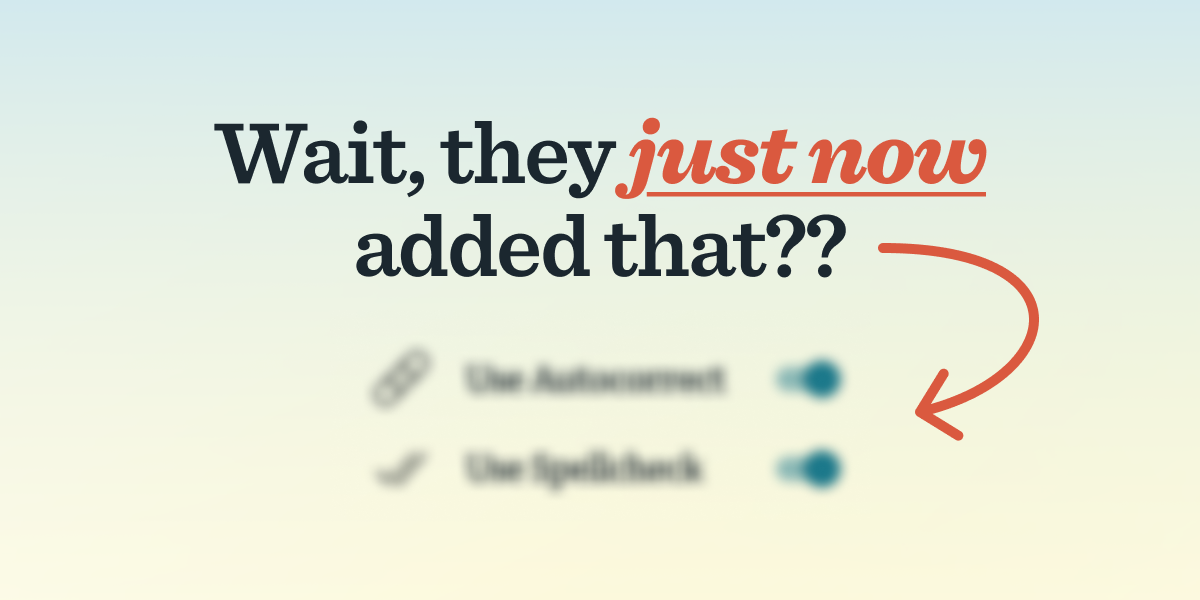
That’s right, another update is already out! It’s available right now on Google Play and the App Store! If you have automatic updates turned off, we recommend visiting your app store and upgrading to version 1.9.4 so you can access all the latest features and improvements.
What’s New
Acapela Voices (Android)
Our last update included an iOS-exclusive voice update with the introduction of Apple Personal Voice compatibility, so it’s only fair that we’re introducing an Android-exclusive one this time.
Acapela voices are beloved by many AAC users, and now they’re available in Spoken. If you have the Acapela TTS app installed on your Android device, go to your settings app and find Accessibility > Text-to-speech output. On the new page, tap “Preferred engine” to select Acapela TTS as your default.
With your text-to-speech engine switched, any Acapela voices you have installed will now appear in Spoken under the System Voices heading on the Other Voices page. To get there, just go to Settings > Use Voices From Other Sources.
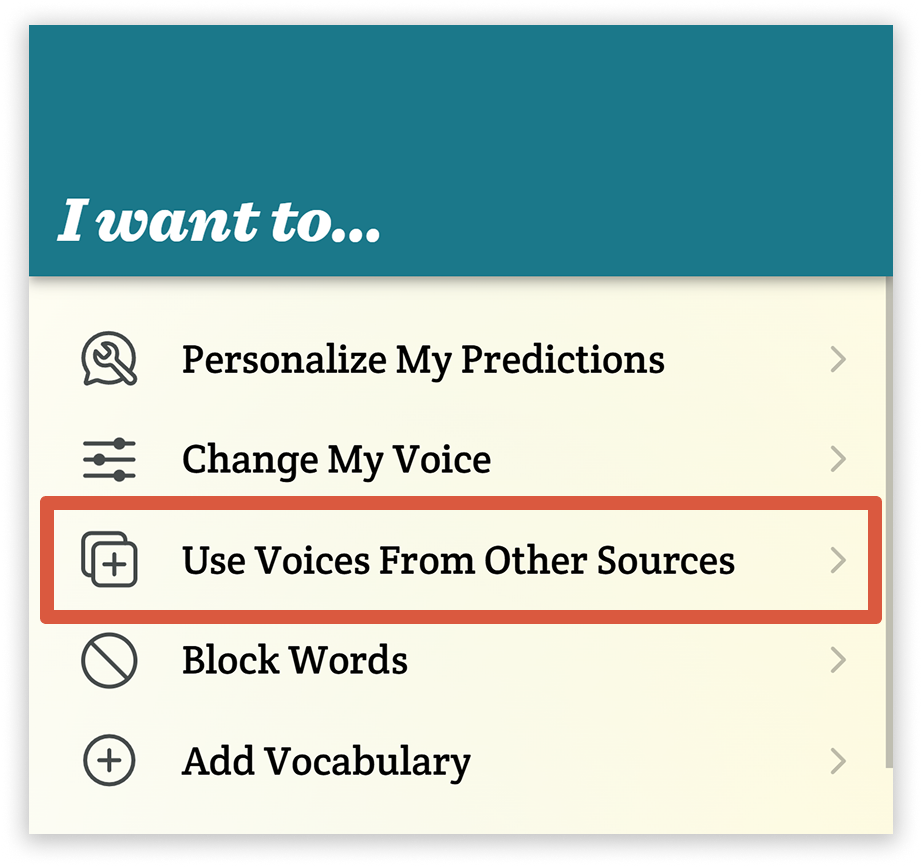
You can adjust the speed and pitch of your Acapela voice on the same page. Just make sure you have an Acapela voice selected, and sliders will appear at the bottom of the list.
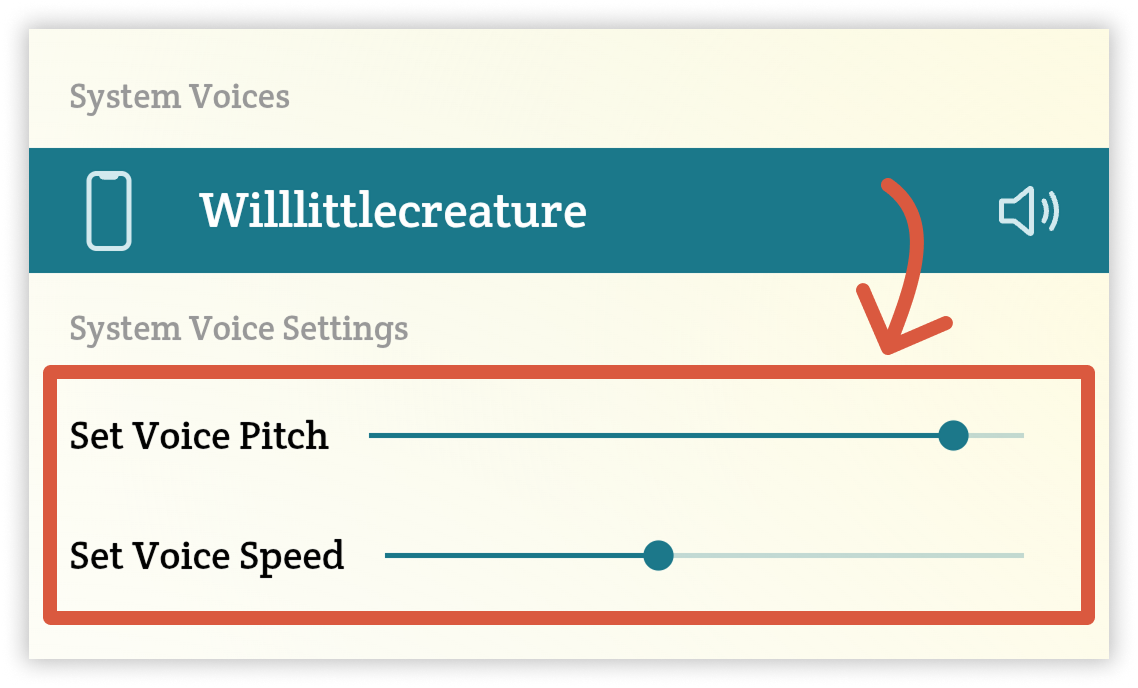
For more thorough guidance, see our help topic: Can I use Acapela voices in Spoken?
Toggleable Autocorrect and Spellcheck
In the past, spellcheck and autocorrect were disabled in Spoken. Since predictions are kind of our main thing, we thought typing would mostly be used for entering uncommon words or names — the exact ones spellcheck wouldn’t recognize and autocorrect would mess up. Of course, this was silly on our part.
Over time, we’ve come to realize there are lots of use cases for Spoken and not everyone is using it the same way. Many people only use the predictions supplementally, to speed up their typing. And those users tend to be pretty frustrated by the lack of autocorrect!
Based on their feedback, we’ve made both spellcheck and autocorrect toggleable features. So now you have the option to choose if you want them on or off.
- Both will be on by default for new users. Based on feedback, we think this is the more sensible choice.
- For existing users, autocorrect will remain off until you decide to turn it on. We try to avoid making changes that will alter the app’s behavior for people who have grown accustomed to it acting a certain way.
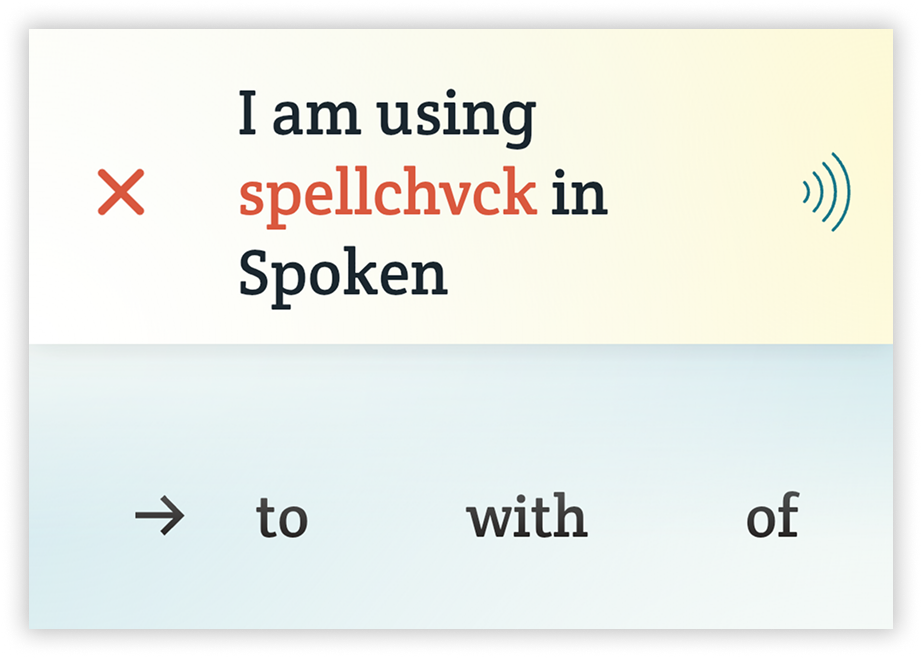
You’ll find these new options under the Display & Accessibility heading in Settings.
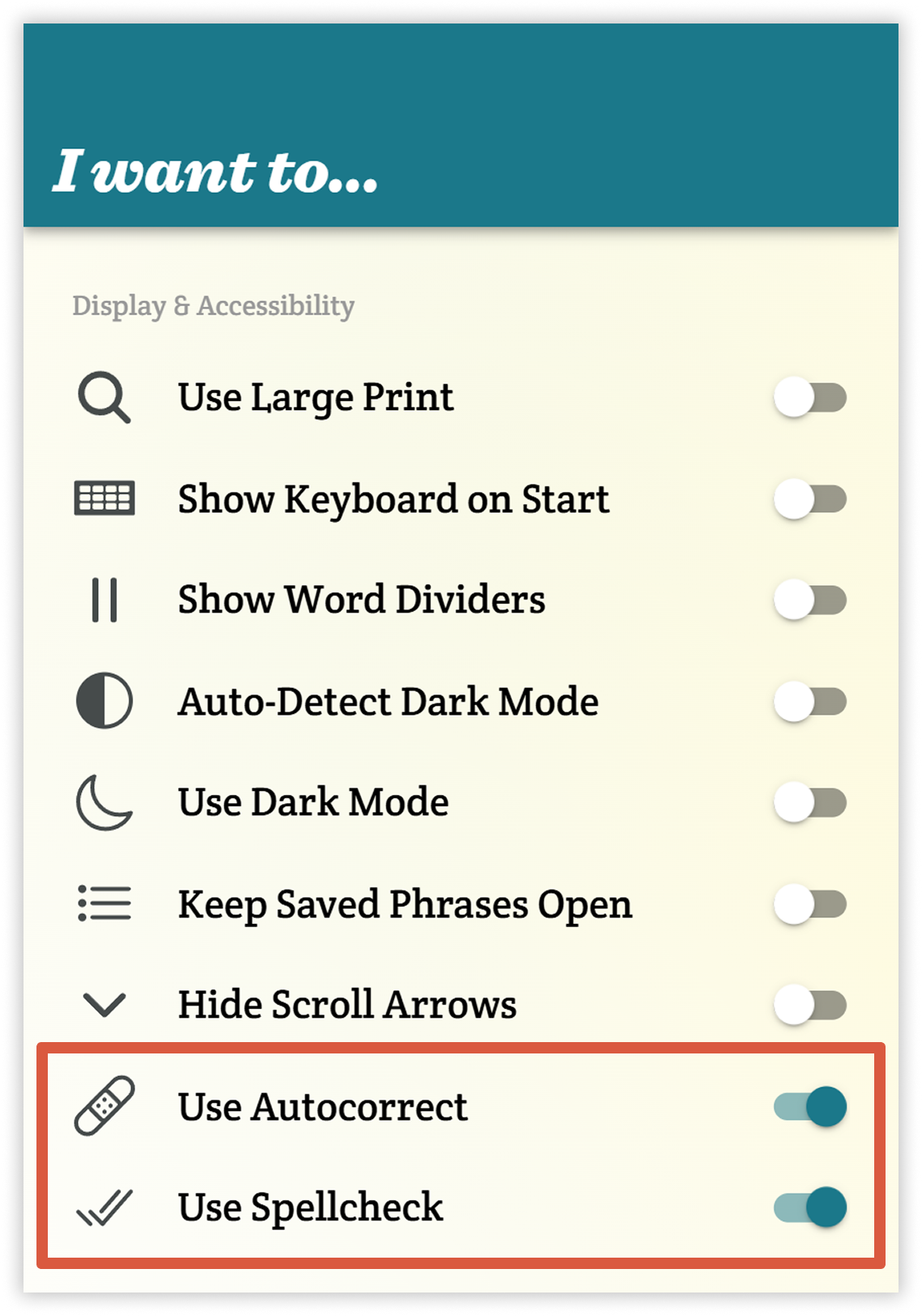
Accessibility Improvements
Spoken is now fully functional with both VoiceOver (iOS) and TalkBack (Android).
Until now, our screen reader support just wasn’t where it needed to be. That was a huge oversight on our part, and we want to apologize to anyone who was affected. We’ve been working hard to rectify the issue and make the app a better experience for everyone who might use it. Spoken should now be fully usable for blind and low-vision users, or anyone else who relies on these tools.
Some key improvements:
- There are now invisible (until focused) skip buttons before and after the list of infinitely scrolling predictions on the home page. They’re a lot like the “skip navigation” button you would find at the top of a website. They’ll enable you to jump to the controls at the bottom of the screen, or back to the textbox at the top.
- Before, there was an issue where screen readers would re-announce the speak button when you tried to talk, which would interrupt your speech. Now you can speak without worrying about your conversation partner missing part of your message.
- We added a more obvious way to exit the saved phrases side menu when using a screen reader.
- Walkthrough steps are now programmatically tied to the controls they visually point to, so you can tell what you need to activate to advance to the next step.
- We fixed an issue causing the voice selection page to advance to the next voice when you tried to move focus down the page. Now you’re in control of when to advance to the next voice, so you can access all of the controls on the page without any headaches.
- Any controls that were previously missing labels or roles now have them.
We made lots of other quality-of-life changes that weren’t strictly about usability, too. We wanted to make sure Spoken was not only possible to use with a screen reader, but also pleasant to use!
If you find anything that still isn’t working right or have identified any other accessibility issues, don’t hesitate to reach out! We take user feedback very seriously and are committed to making Spoken accessible for as many people as possible.
Performance Boosts and Bug Fixes
We also tidied up a few visual bugs and made some under-the-hood optimizations for smoother overall performance. You might notice some improvements to how word predictions load. Hopefully you’ll be seeing the dreaded “try again” screen a whole lot less, if at all!
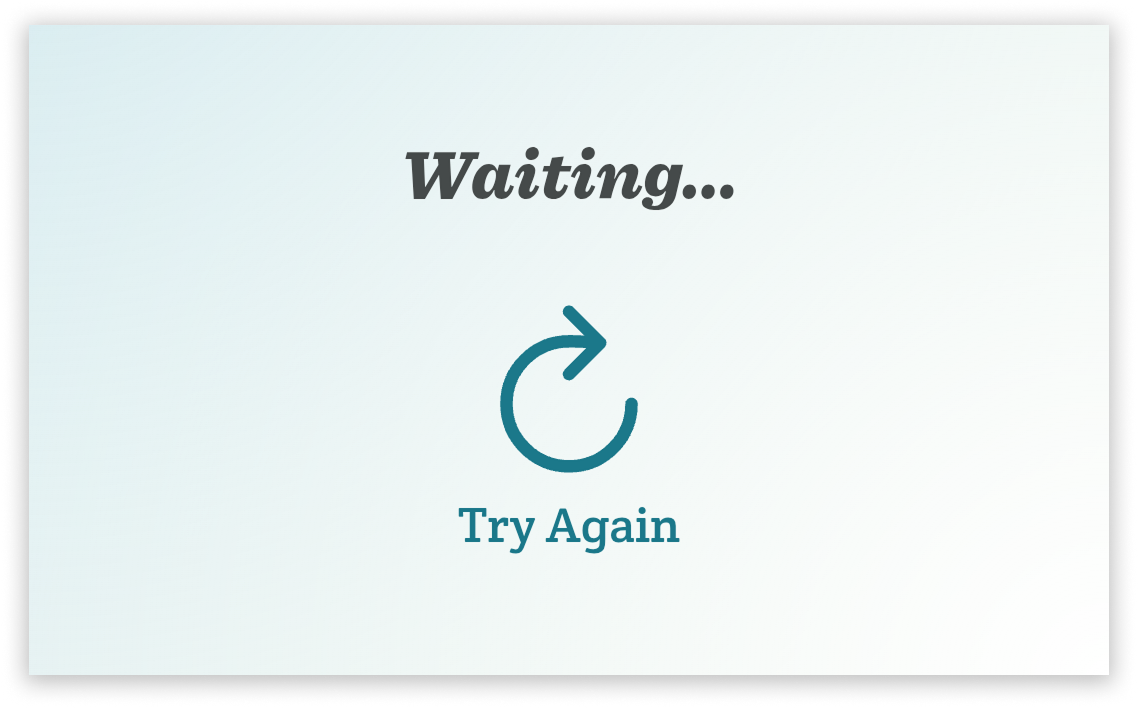
Try It Now
If you want to try the new features, make sure you update to 1.9.4 today. It’s a big step forward for accessibility, flexibility, and polish.
Let us know what you think of the new features! Your feedback helps shape future updates. You can reach us via email, through the contact form in-app, or on social media.
As always, thank you for using Spoken!
About Spoken
Spoken is an app that helps people with aphasia, nonverbal autism, and other speech and language disorders.

![A mockup of the phone shows text entered into the Spoken AAC app: “[Excited] Wow, that's awesome”. Floating around the phone are other bracketed words, including [laughing], [disbelief], [quietly], [cheerful], [gasps], and [shouting]. Two orange arrows point from the clouds of bracketed words toward the textbox in the app.](/images/blog/elevenlabs-audio-tags-come-to-spoken-aac-app.png)
