Help!
How do I get an API key for ElevenLabs?
Before you can use ElevenLabs features in Spoken, you will need to create an API key on the ElevenLabs website.
How to create an ElevenLabs API key
- Visit elevenlabs.io. Make sure you’re logged in. If you don’t have an account yet, sign up.
- View the navigational menu on the left side of the website. If you’re on the mobile website, this menu will likely be collapsed — tap the icon in the top left corner next to “Home” to open it. Near the bottom, click on the “Developers” option.
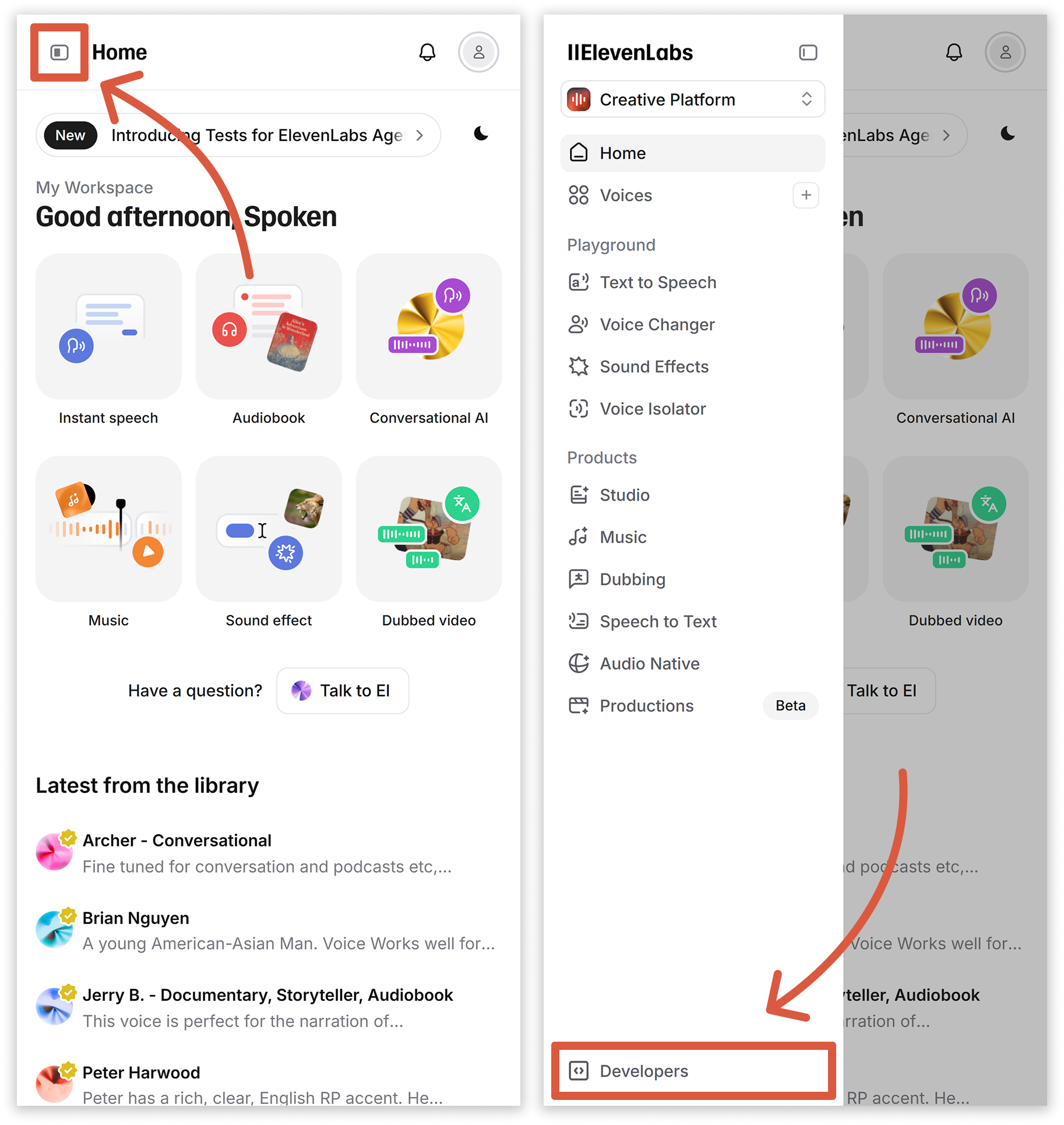
- On the Developers page, click on the “Create an API Key” quick link. On the next page, click on the “Create Key” button.
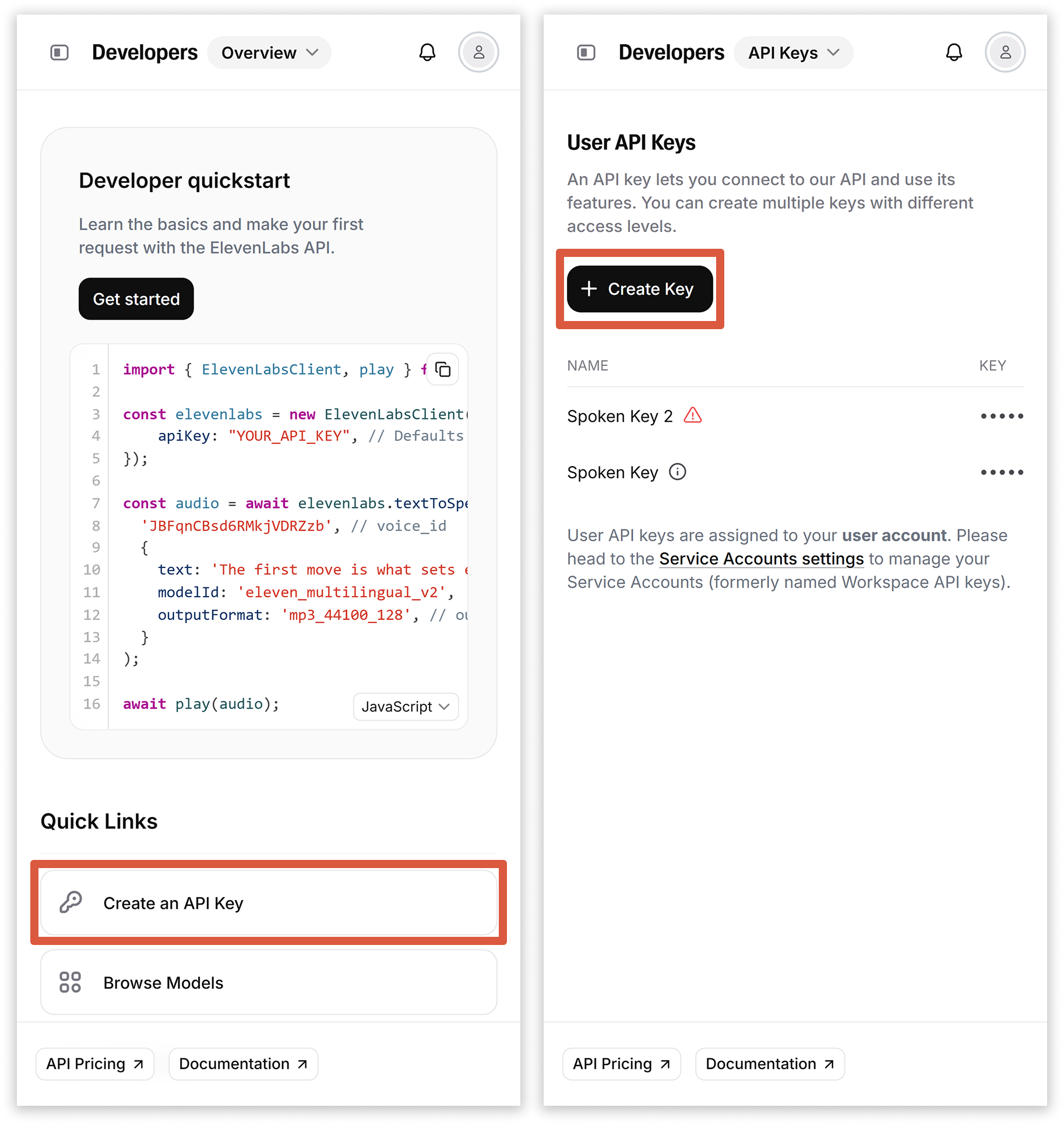
- A panel will pop up with many different options. To simplify things, you can click the “restrict key” toggle to enable everything. If you do this, you can skip to step 5.
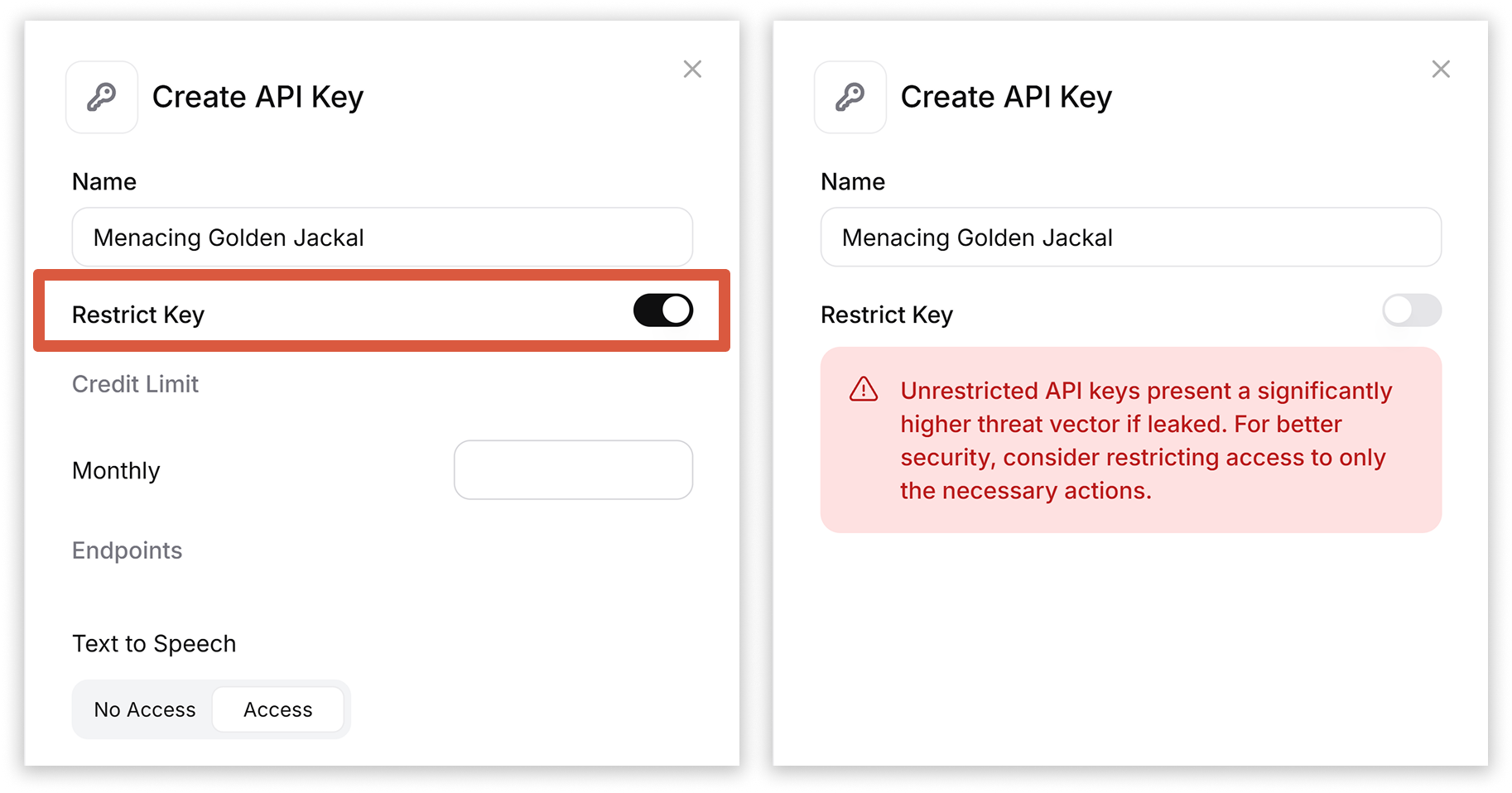
If you don’t want to create an unrestricted key, you will need to enable access to Text to Speech and Voice Generation. You will also need to set Voices and User to read.
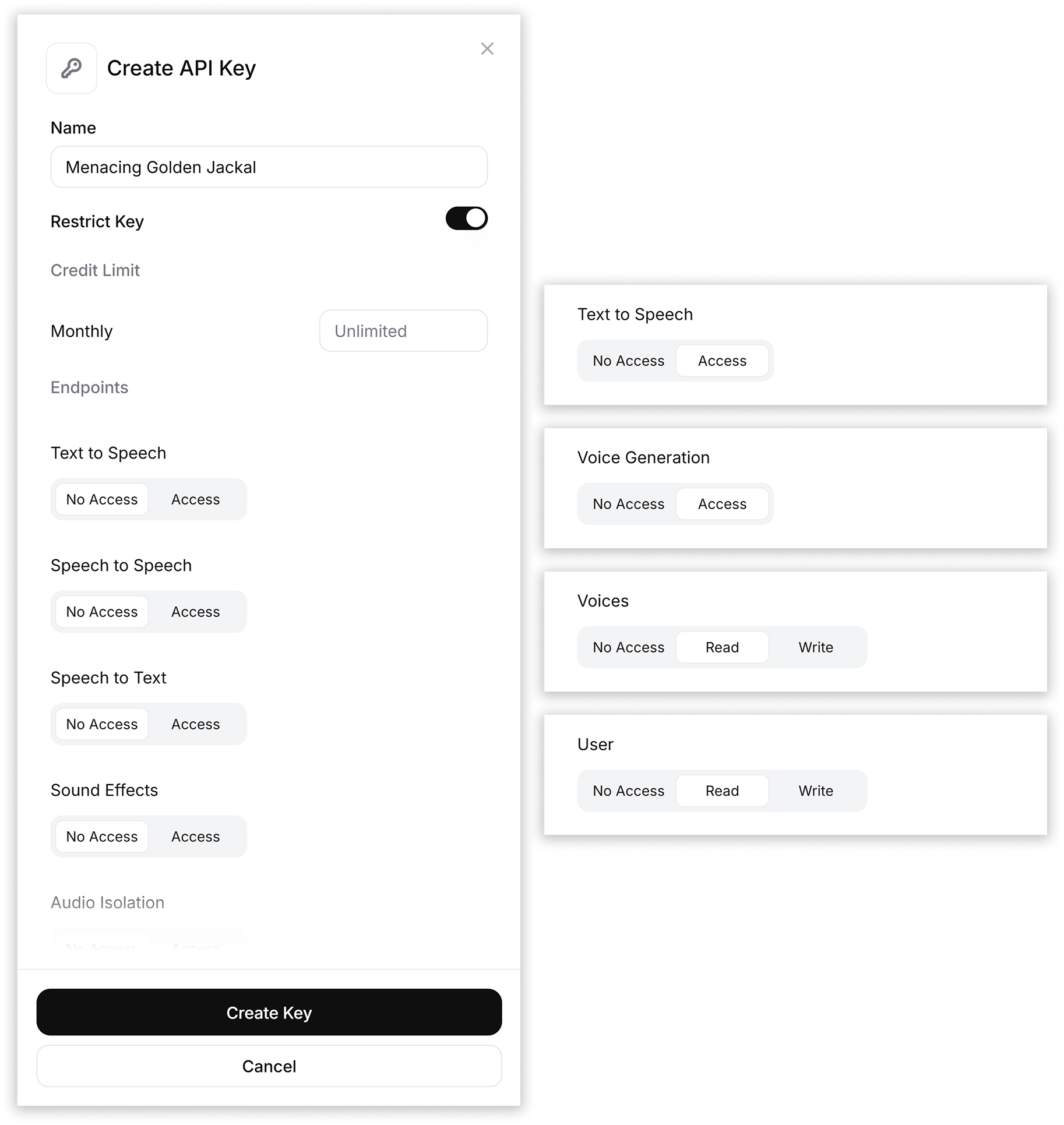
If you’re a paying subscriber to ElevenLabs and have “usage based billing” enabled, you may wish to apply a credit limit to the API key so you don’t get charged for exceeding your allotted monthly credits. If you don’t have usage based billing enabled, you don’t need to worry about this option.
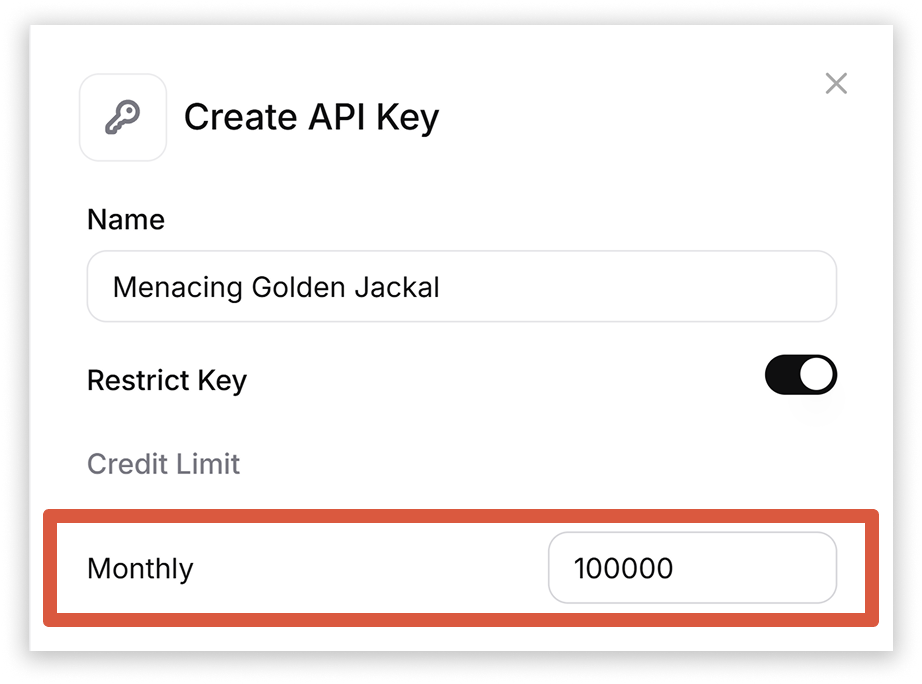
The number you enter depends on your subscription plan and how far you’re willing to go over your credit limit.
- Click “Create Key” to finalize your selections. A popup will appear with a code — this is your API key. Copy it to your clipboard using the provided button.
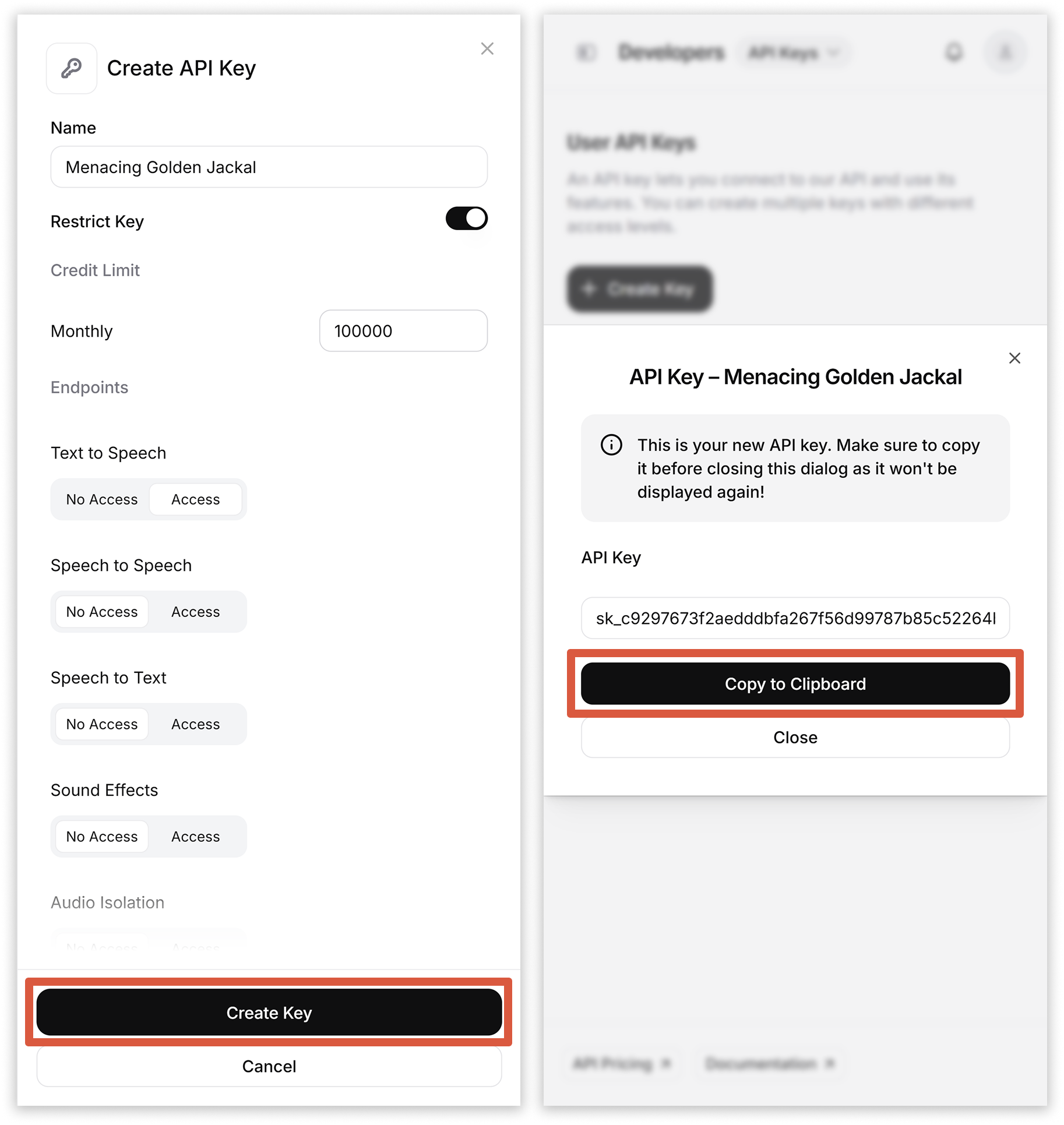
How to add your ElevenLabs API key to Spoken
- Open Spoken and navigate to Settings > Use Voices From Other Sources > Enter API Key (under the ElevenLabs heading).
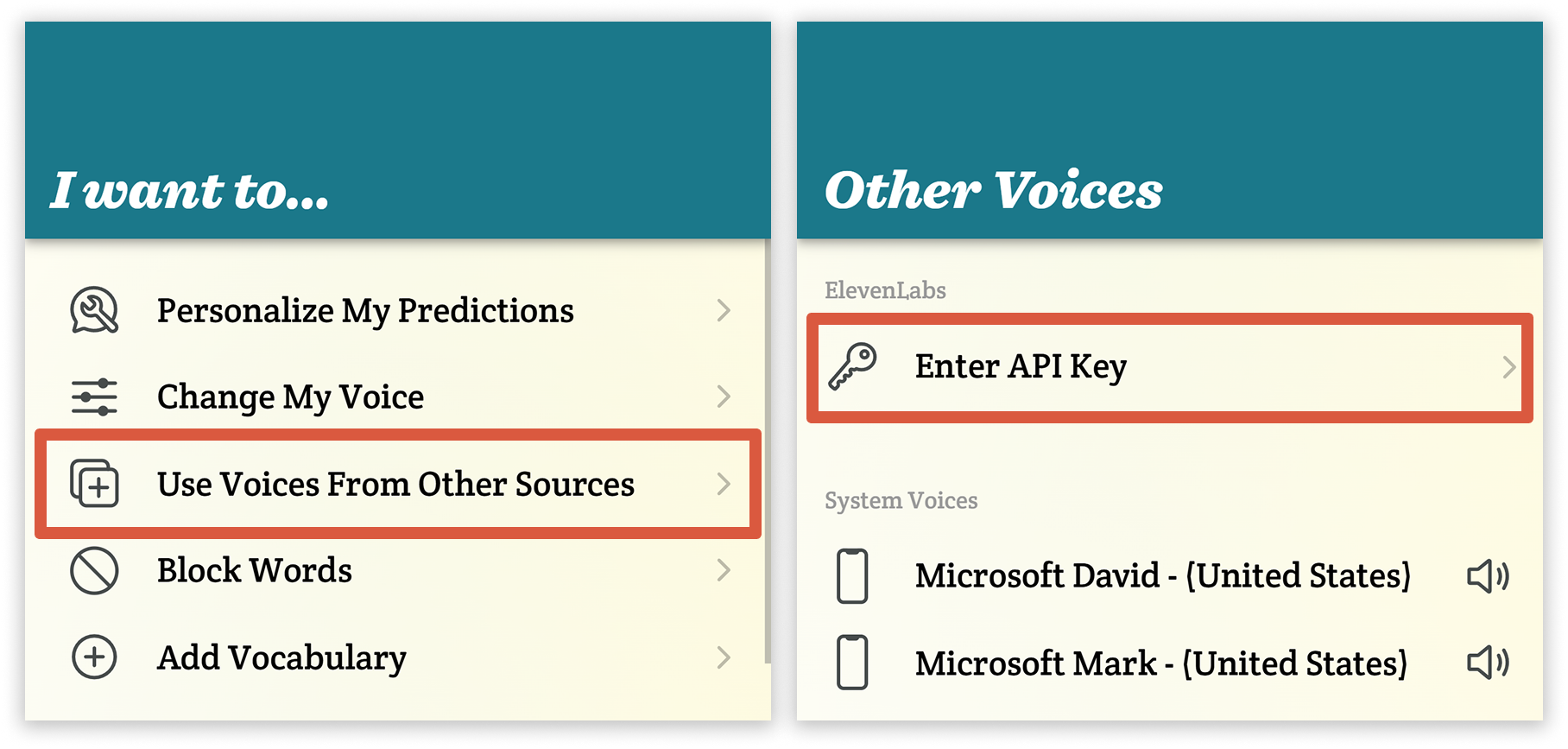
- Press the blue paste button in the text field to enter your code. When you’re done, tap “Use API Key” at the bottom of the page.
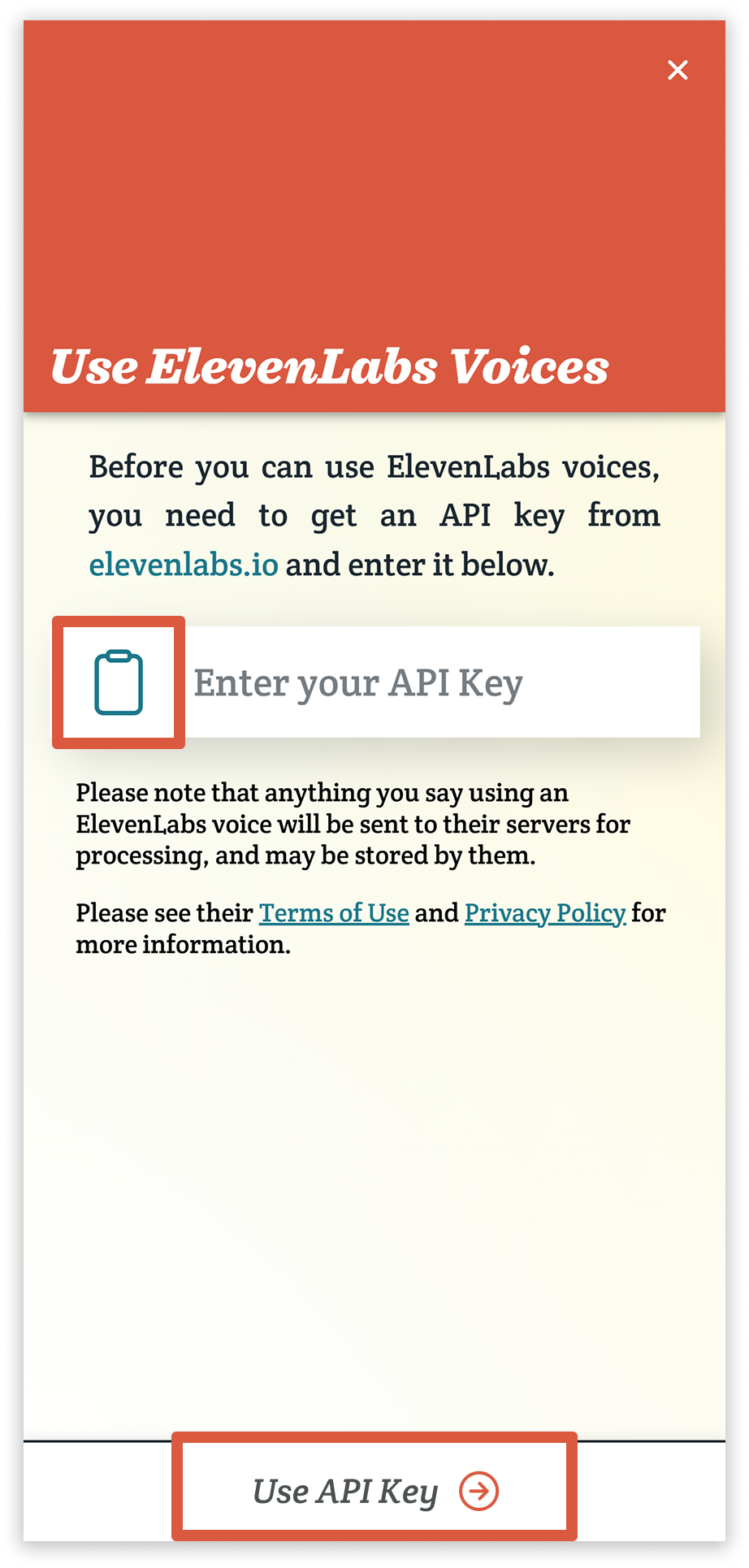
- You should now have access to ElevenLabs voices and features within Spoken.
How to replace or clear your ElevenLabs API key
- Navigate to Settings > Use Voices From Other Sources.
- Find “Edit API Key” at the bottom of the ElevenLabs voice list and tap it to open the page.
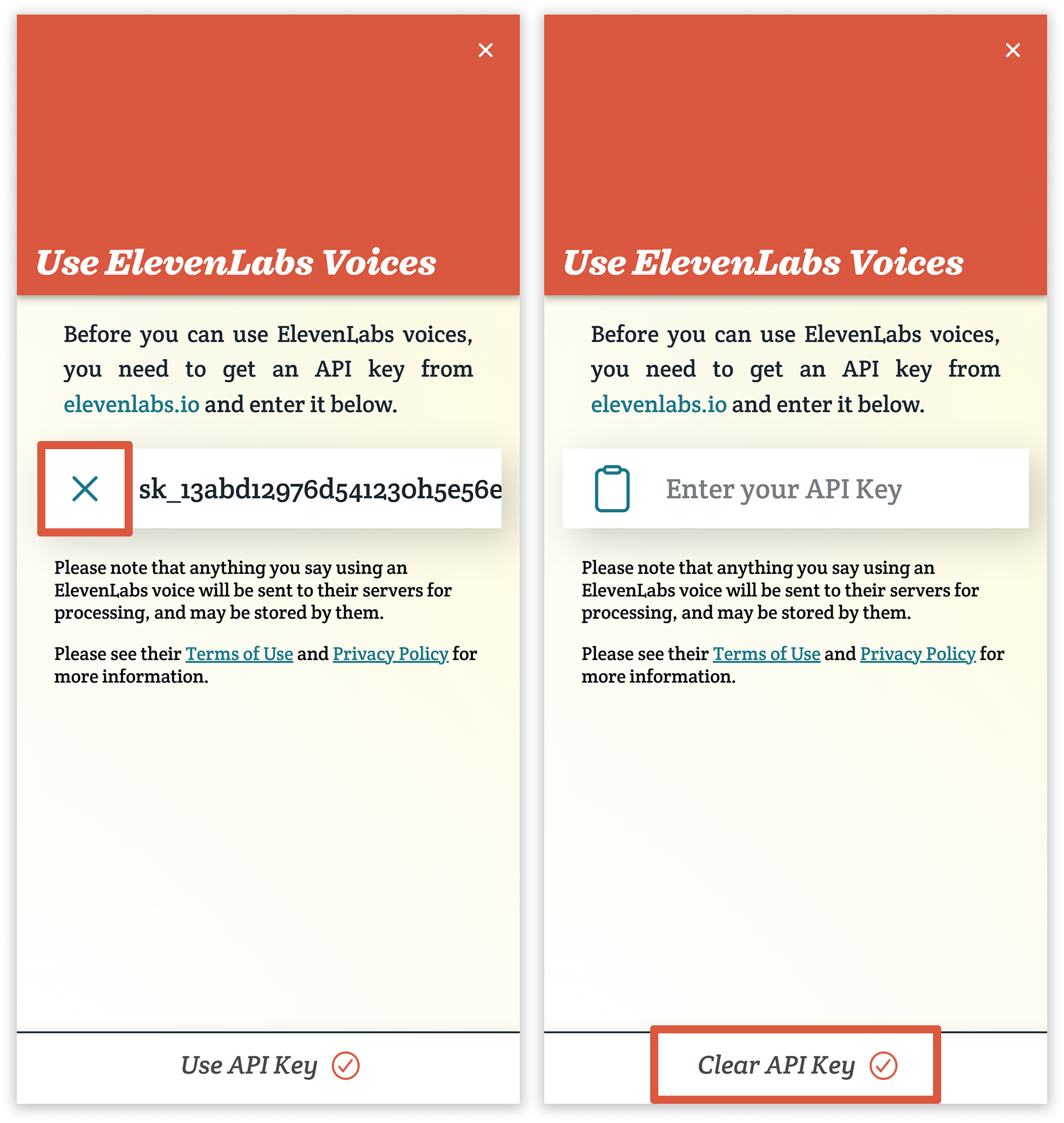
- Tap the X to the left of the previously entered API key to clear it from the text field.
- Either paste a new code if you need to update it, or leave the field blank if you need to unlink Spoken from ElevenLabs. Press the footer button when you’re finished.
Related Posts
Does using ElevenLabs features cost anything?
How do I unlink ElevenLabs and Spoken?
About Spoken
Spoken is an app that helps people with aphasia, nonverbal autism, and other speech and language disorders.