Help!
How do I use dark mode in Spoken?
Using dark mode will change the app’s color palette to be more easily readable in high- or low-light situations, such as nighttime.
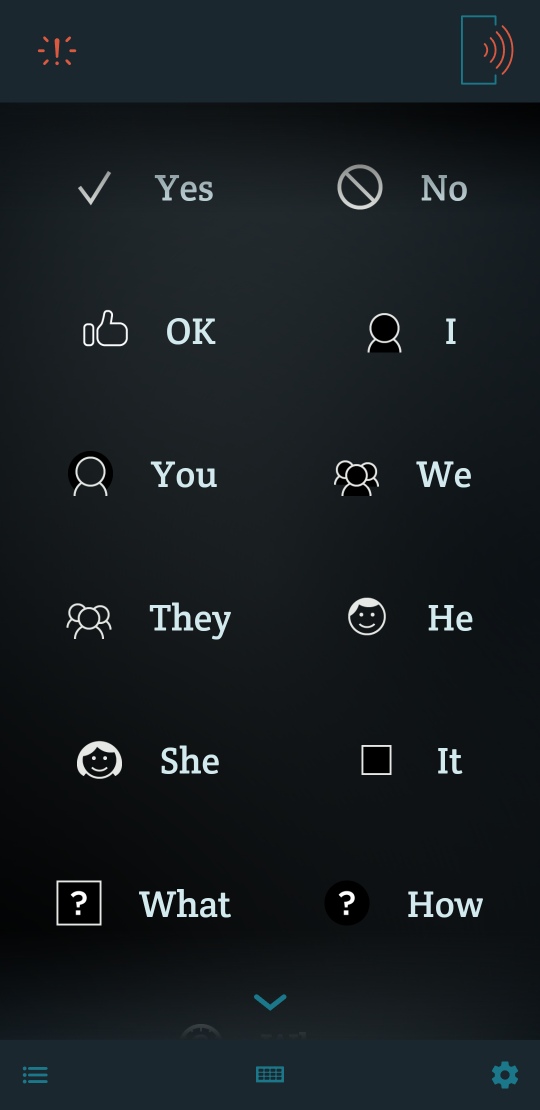
By default, Spoken will detect and mirror the dark mode settings of your operating system. In other words, if you have dark mode turned on at the OS level, Spoken will have dark mode turned on as well.
Enabling or disabling dark mode
- In the app, tap the gear icon in the lower right corner of the screen. This opens the app’s settings menu.
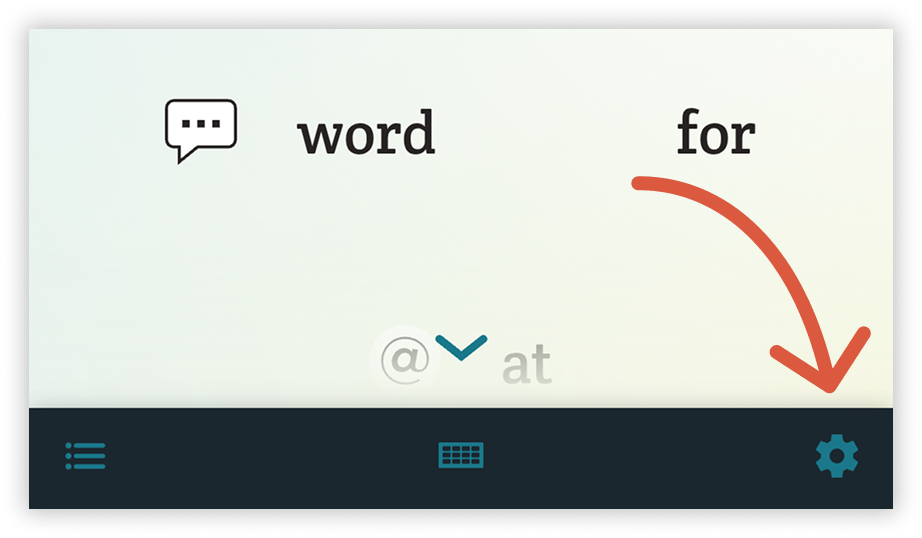
-
Scroll until you see the Display & Accessibility heading.
-
Locate the “Auto-Detect Dark Mode” toggle under the Display & Accessibility heading. It is identified by a half-filled circle icon. If you want to permanently set the app to dark or light mode, turn this toggle off.
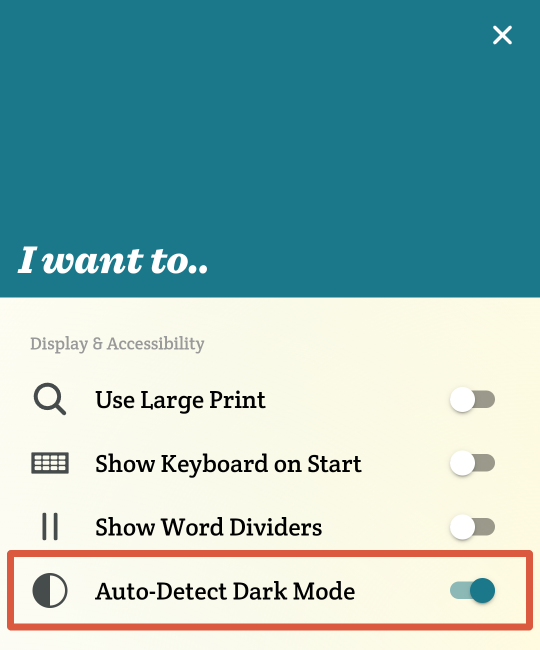
- Once you disable “Auto-Detect Dark Mode,” a new toggle will appear called “Use Dark Mode,” identified by a crescent moon icon. This switch allows you to manually control dark mode.
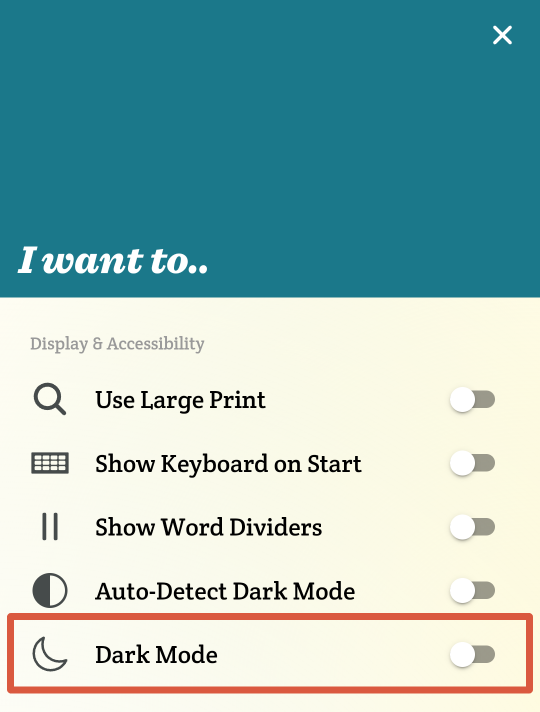
- Turn on “Use Dark Mode” to permanently set the app to its dark theme. Leave it off to permanently set the app to light mode.
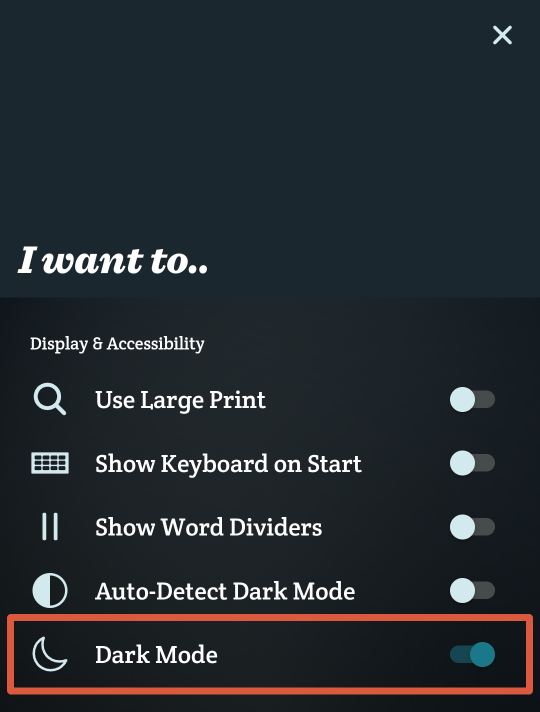
Related Posts
Does Spoken have a large print option?
About Spoken
Spoken is an app that helps people with aphasia, nonverbal autism, and other speech and language disorders.