Help!
How do I turn on autocorrect in Spoken?
Autocorrect and spellcheck are both toggleable in Spoken, meaning they can be turned on or off.
If you started using Spoken before version 1.9.4 (released November 2025), autocorrect will be off until you turn it on. If you are a newer user, autocorrect will already be on by default. Spellcheck should be on for all users, so long as your app is up-to-date.
Using or disabling autocorrect
To configure autocorrect, you need to find it in Spoken’s settings. When it is on, Spoken will try to correct any spelling mistakes you make.
- Navigate to Spoken’s settings menu by tapping on the gear icon found at the bottom right of the screen.
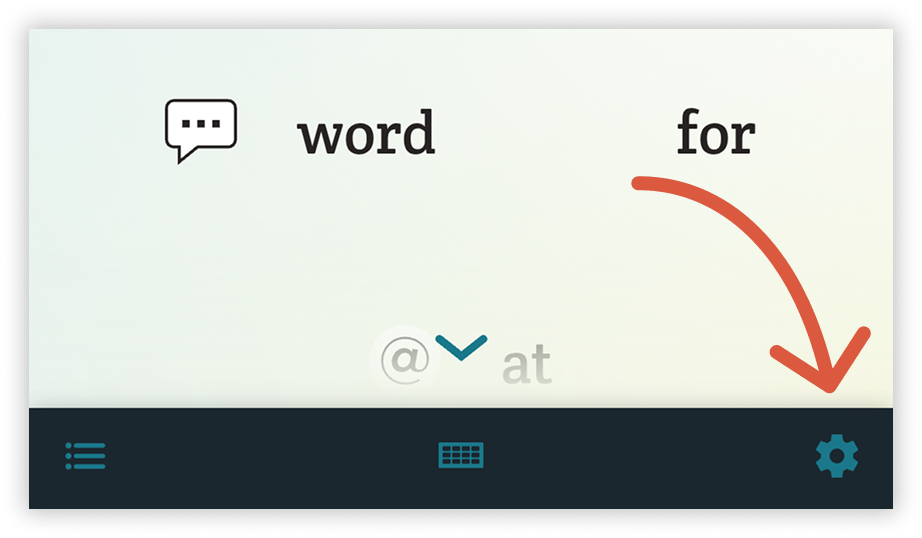
- Scroll to the Display & Accessibility heading.
- Locate “Use Autocorrect,” the next to last option under Display & Accessibility. It’s identified by a band-aid icon.
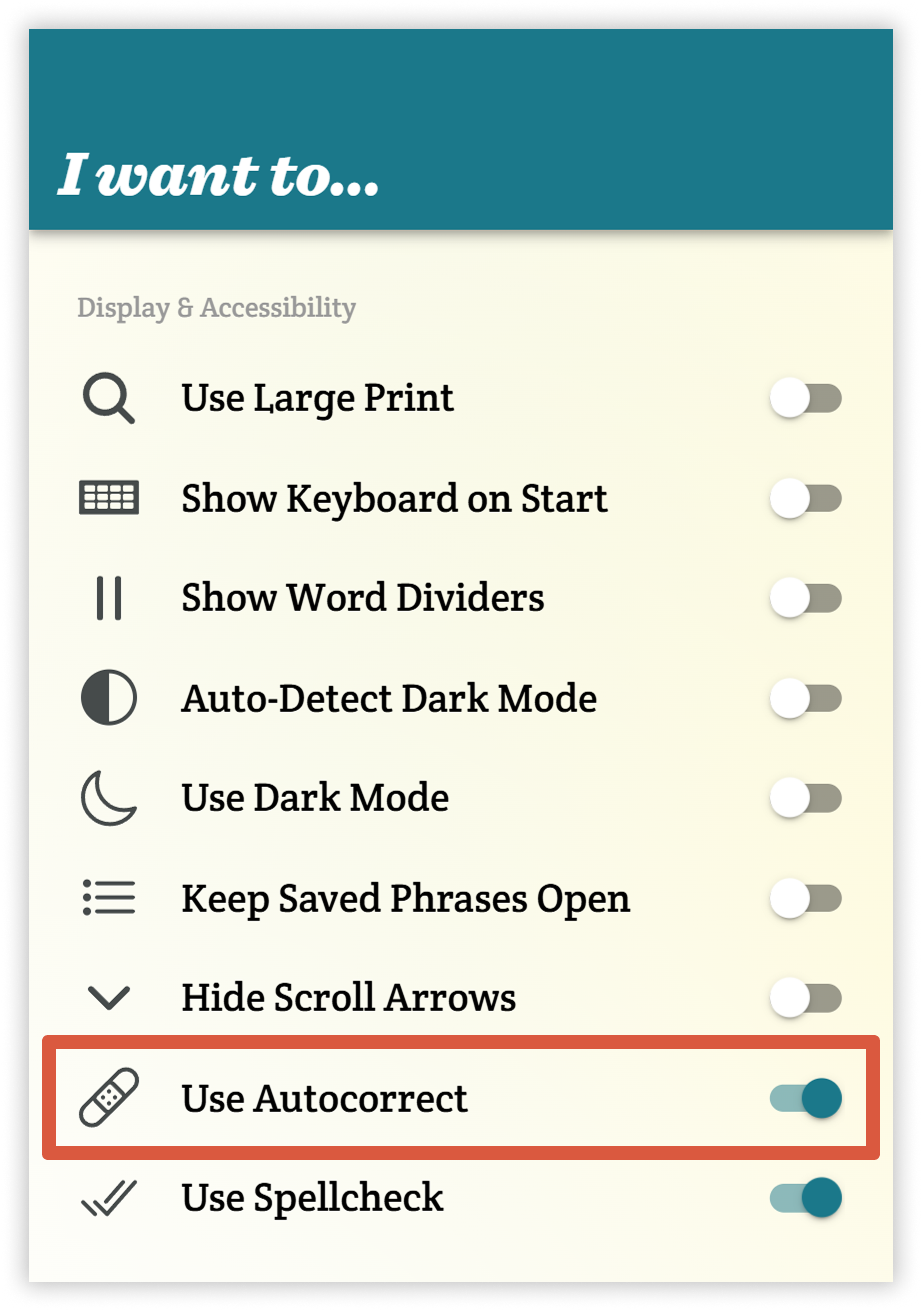
- Tap the switch to the right of “Use Autocorrect” to activate or deactivate the feature. A blue switch means autocorrect is on, whereas a white switch means it is off.
Using or disabling spellcheck
Spellcheck is also an option in settings. When it is enabled, misspelled words in Spoken’s textbox will turn reddish-orange.
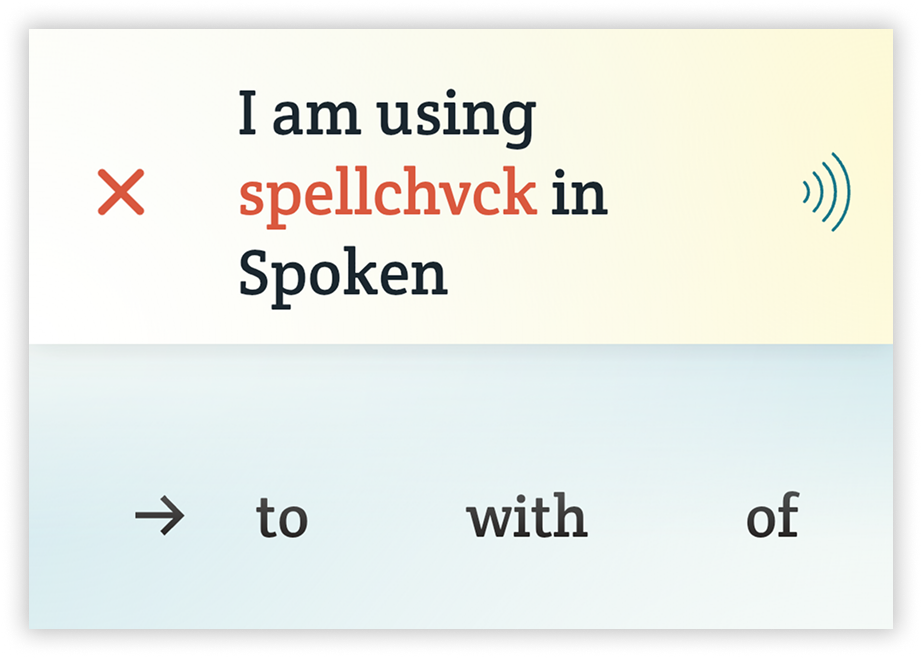
- Navigate to Spoken’s settings menu by tapping on the gear icon found at the bottom right of the screen.
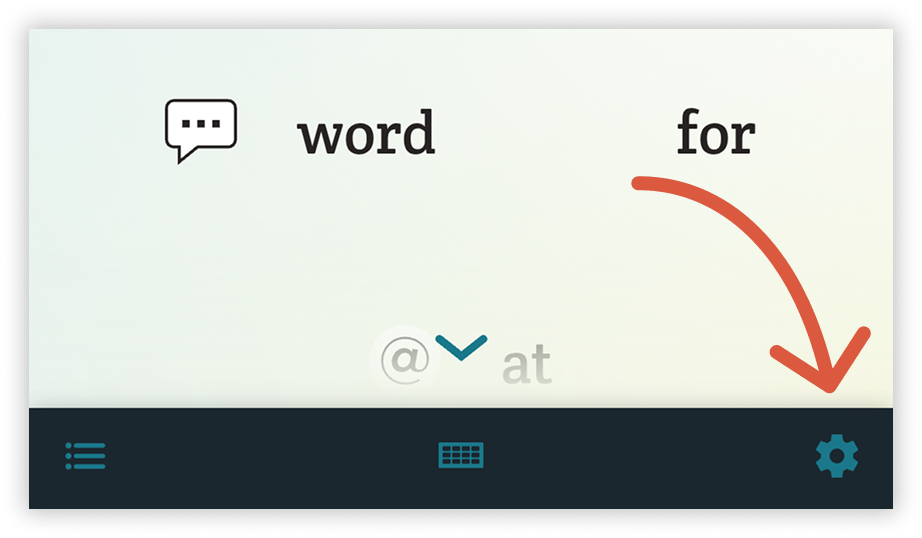
- Scroll to the Display & Accessibility heading.
- Locate “Use Spellcheck,” the final option under Display & Accessibility. It is identified by a double checkmark icon.
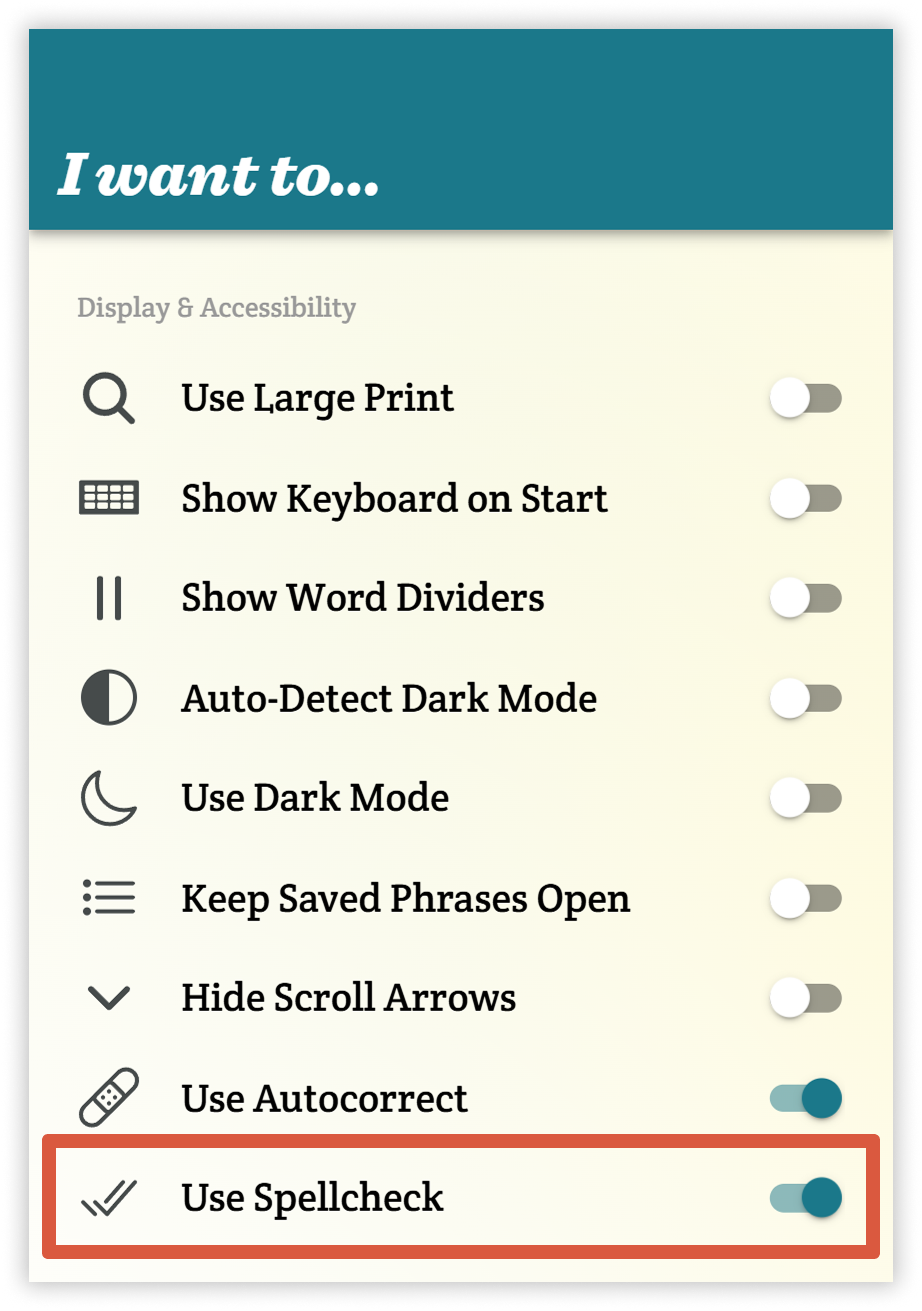
- Tap the switch to the right of “Use Spellcheck” to activate or deactivate the feature. A blue switch means spellcheck is on, while a white switch means it is off.
About Spoken
Spoken is an app that helps people with aphasia, nonverbal autism, and other speech and language disorders.