Help!
Does Spoken support eye tracking?
Spoken does not have a built-in eye tracking feature, but can be used with external eye tracking tools. As of the iOS 18 update released in Fall 2024, certain iPhone and iPad users can enable eye tracking in their system settings. Spoken has been optimized for compatibility with the system eye tracking on these devices.
Step-by-Step Guide to Enabling Eye Tracking on iOS
If you’re reading this before Fall 2024, you’ll need to sign up for the Apple Beta program to test iOS 18 features. Please note that the eye tracking feature is not available on all devices running iOS 18 due to hardware incompatibilities — you won’t be able to find it on anything older than an iPhone 12 or iPad 10.
- Ensure you’re running the correct version of iOS or iPadOS (18 or above).
- Also ensure you’re on a device compatible with the eye tracking feature (iPad 10 and up or iPhone 12 and up).
- Open your device’s Settings app.
- Tap ‘Accessibility’.
- Scroll to ‘Eye Tracking’ (under the ‘Physical And Motor’ heading).
- Tap the first toggle to turn on the new feature.
- Place your device on a stable surface around 1.5 feet away from your face.
- Follow the on-screen instructions for calibration.
- Once you see the checkmark appear, eye tracking is enabled and ready to use.
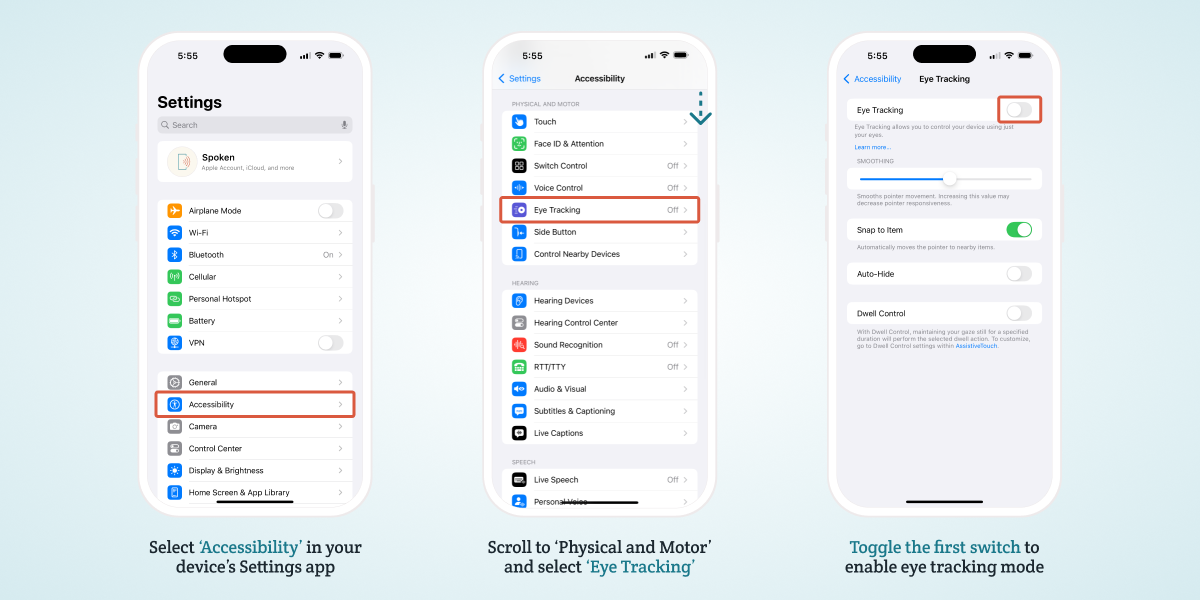
How to Use Eye Tracking with Spoken AAC on iPad or iPhone
Using Apple’s eye tracking to control your phone or tablet is straightforward. Simply move your eyes and an invisible cursor will begin to follow them. When you look at an interactable element on the page, it will be highlighted with a white outline. If you maintain your gaze on that object, it will be “clicked” and the chosen action will be performed. The ability to select or click objects by fixing your gaze on them is called “dwell control.” In the Settings app, you can adjust how long you need to maintain focus (dwell) on an object before it will be selected.
Scrolling Through Spoken With Eye Tracking
Unfortunately, Apple’s Assistive Touch scrolling feature appears to be incompatible with Spoken. As an alternative, Spoken now provides scroll arrows on the predictions screen, which will scroll a few rows at a time. Eye tracking users can also scroll through one full page of predictions by looking at the very bottom of the screen, below the navigation options. A blue bar will appear in this spot to indicate that you’ve activated the otherwise hidden feature.
Can I Use Eye Tracking With Spoken on Android Devices?
Unfortunately, eye tracking is not a built-in accessibility feature on Android yet. Third-party hardware may be available to enable eye gaze controls on Android, but it has not been tested for compatibility with Spoken.
Related Posts
Does Spoken work with a screen reader?
About Spoken
Spoken is an app that helps people with aphasia, nonverbal autism, and other speech and language disorders.