Help!
Can I use my Apple Personal Voice in Spoken?
Yes, it’s possible to use an Apple Personal Voice in Spoken. You’ll need to set one up in your device’s settings app and then give Spoken permission to use it. After that, you’ll be able to find it listed in Spoken under Settings > Use Voices From Other Sources.
Setting up an Apple Personal Voice
Apple Personal Voice is a digital clone of your voice that can be used for text-to-speech. You need to set up one on your device before you can use it in Spoken.
- Make sure you’re on iOS 17 or newer. Older versions don’t offer Personal Voice.
- Make sure you have a passcode, touch ID, or face ID set up on your device — otherwise the option to create a Personal Voice won’t appear.
- Open your device’s settings app. Then navigate to Accessibility > Personal Voice.
- Tap “Create a Personal Voice.” You will be prompted to record yourself reading provided phrases. Follow the onscreen instructions until you’re finished recording.
- Once you’re finished, it will take some time to generate the voice. You can do anything during this time.
- Once your Personal Voice is complete, return to Settings > Accessibility > Personal Voice.
- Enable the “Allow Apps to Request to Use” toggle.
Using your Apple Personal Voice in Spoken
- Make sure you’ve created a Personal Voice on your iPhone or iPad, using the steps above.
- Make sure you’ve enabled “Allow Apps to Request to Use” in Settings > Accessibility > Personal Voice.
- If you haven’t already been prompted in the past, you’ll be asked by your device to grant Spoken permission to use your Apple Personal Voice. Tap “Allow.”
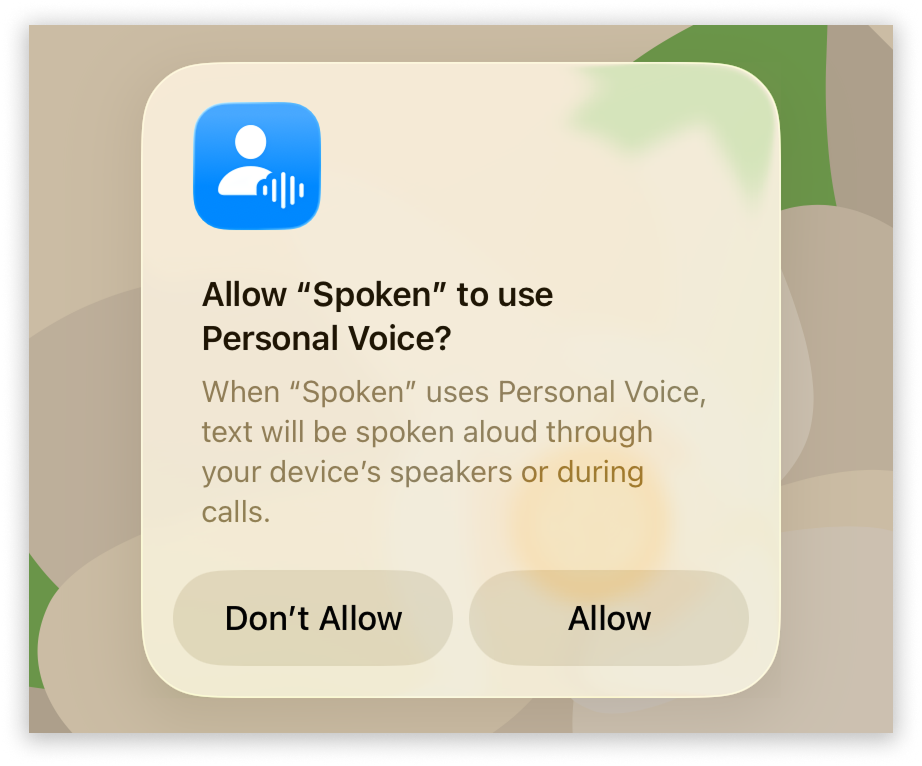
If you denied permission in the past, you’ll need to edit it in your device’s settings.
- In Spoken, navigate to Settings > Use Voices From Other Sources.
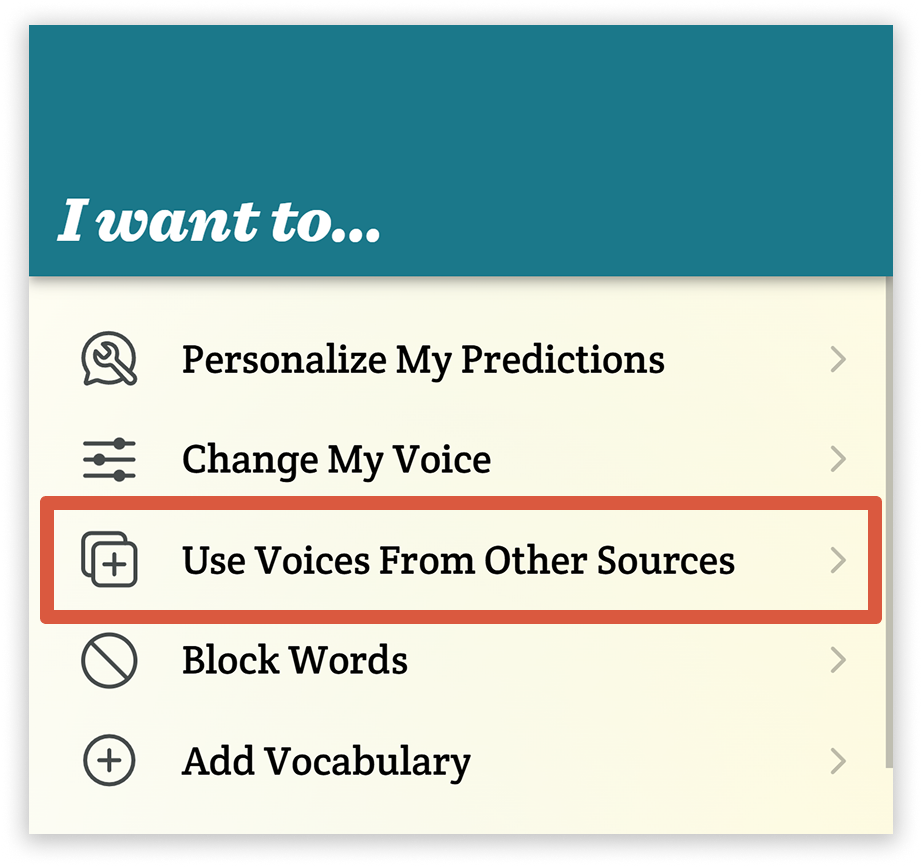
- Once you’ve granted Spoken the necessary permission, your Personal Voice should appear below the System Voices heading on the Other Voices page. Your Personal Voices will always appear at the top of the list.
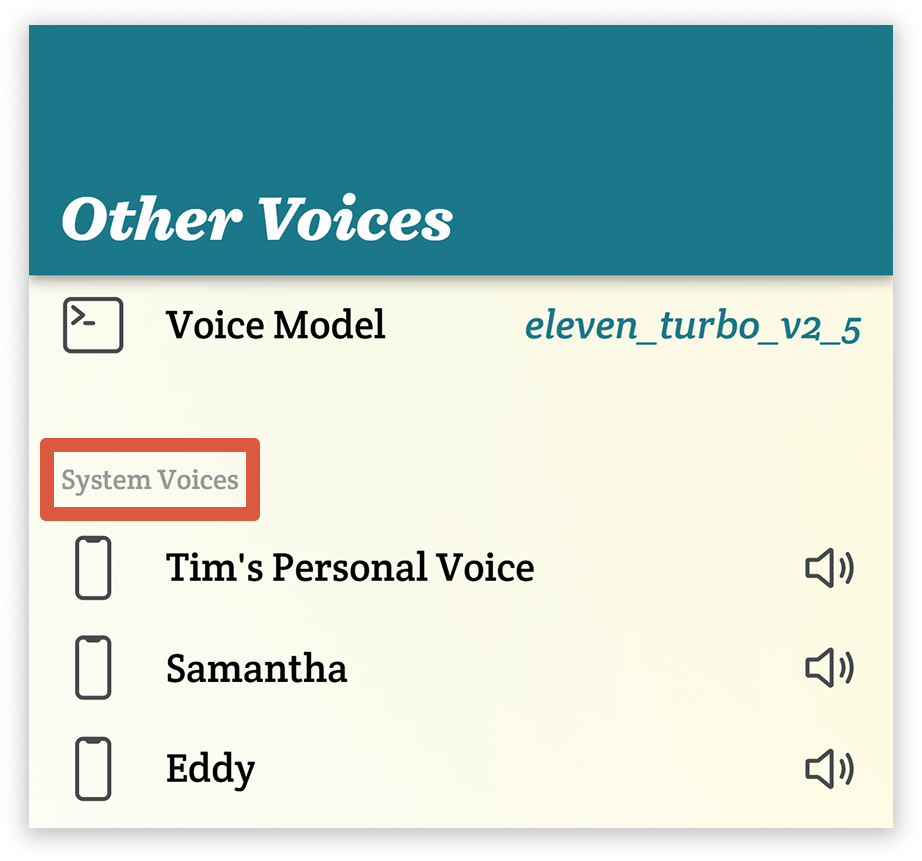
- Tap on your Personal Voice in the list under the System Voices heading so that it is highlighted in blue.
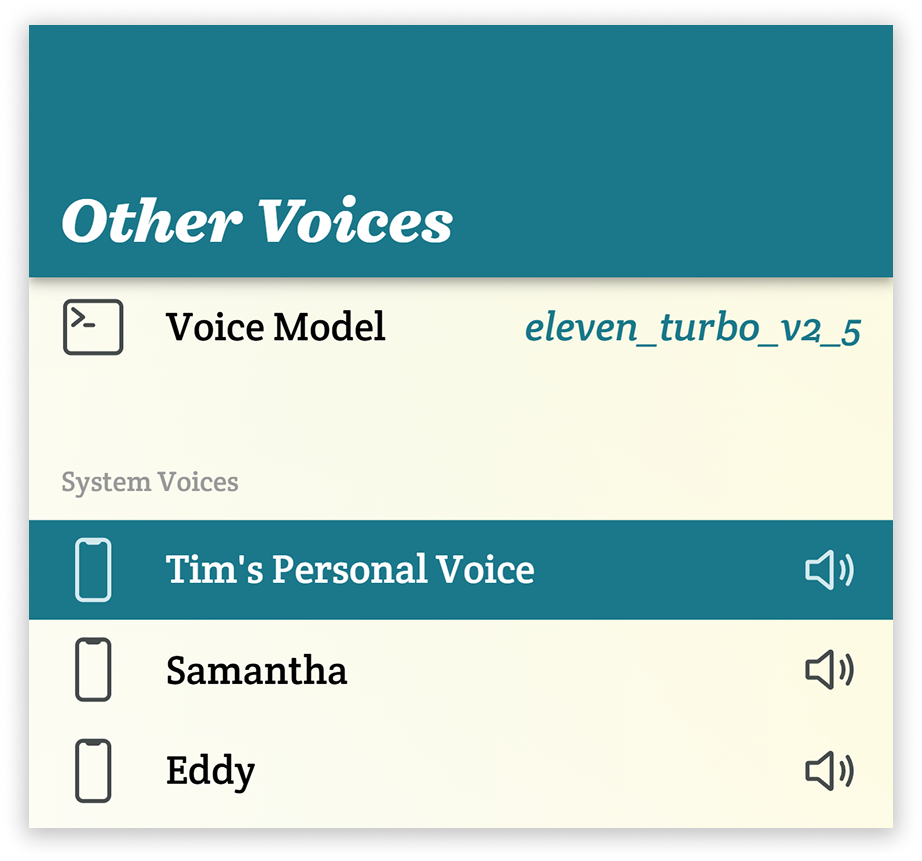
- Tap the “Use Selected Voice” button at the bottom of the screen.
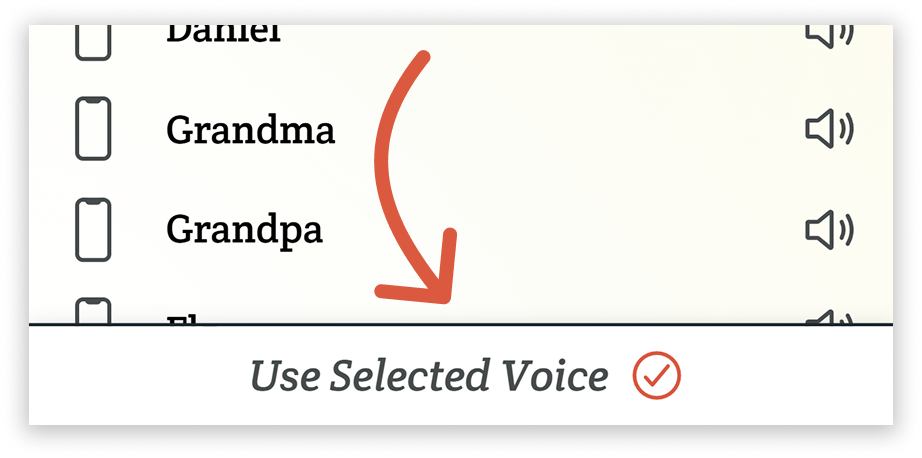
Related Posts
Can I clone my voice with Spoken?
Can I use default text-to-speech voices in Spoken?
About Spoken
Spoken is an app that helps people with aphasia, nonverbal autism, and other speech and language disorders.