New to Version 1.8
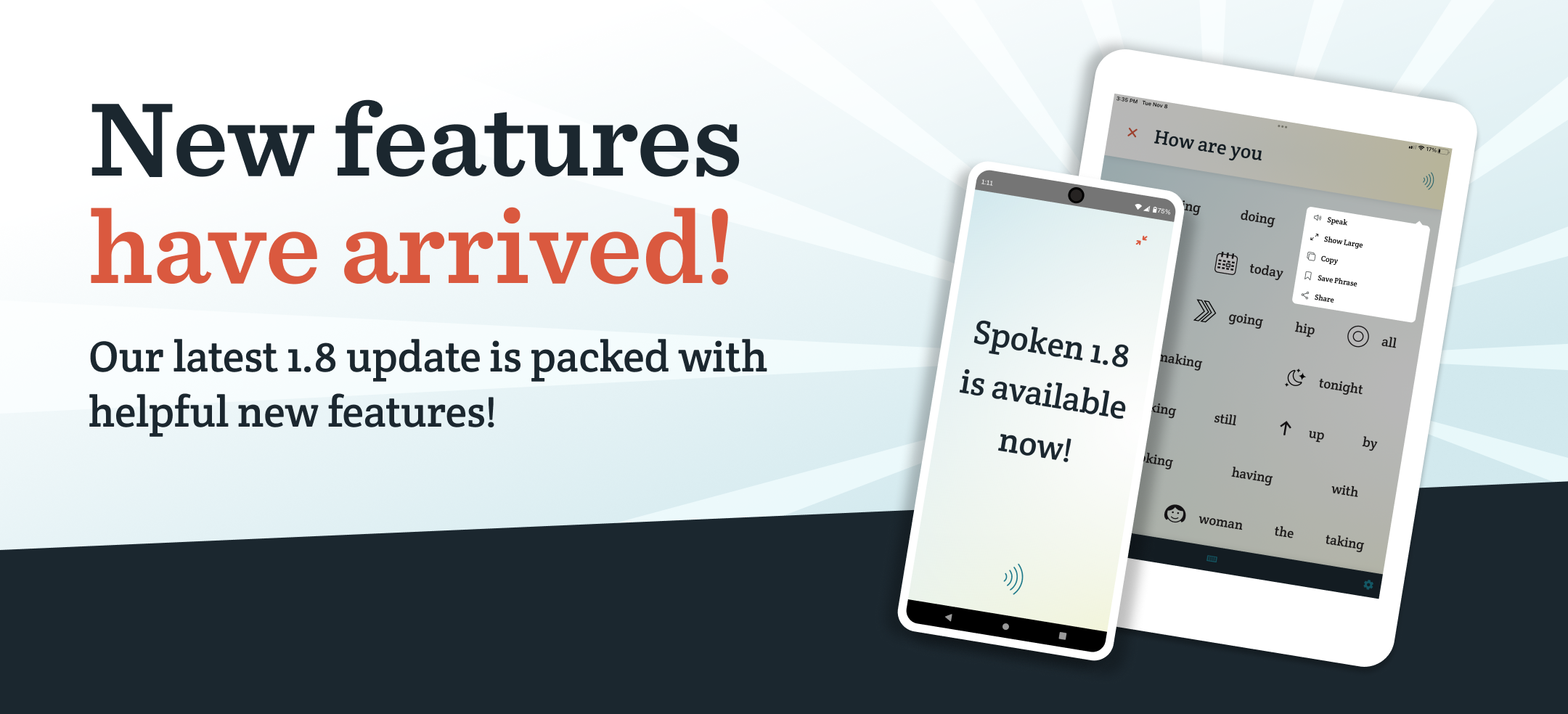
The latest update to Spoken (version 1.8) introduced several great new features:
- Attention Light & Sound
- Long Press Speak for More Options
- Show Large
- Location-based Predictions
- Block Words
We hope that this update expands your ability to communicate and continues to empower you to say things the way you want to say them. You can download it today on the iOS or Google Play app stores.
Attention Light & Sound
This feature allows users to grab the attention of others in just one press. By default, the attention button alerts people by making the device’s flashlight blink and playing a sound. You have the option to change sounds or use just light or audio in the settings.
You can find the attention button—an orange icon with an exclamation mark—on the left side of the app’s header. On Android devices, use of this feature will require camera permissions to utilize the flashlight.
Long Press Speak for More Options
Holding down on the “speak” button will now give you several new options. Not only does this give you a shortcut to save your phrases, but we’ve also placed three new features inside of this menu: show large, copy, and share. “Show large” will display what you wrote in fullscreen mode. “Copy” will, of course, copy the sentence to your clipboard so you can paste it elsewhere. “Share” gives you the option to send what you’ve written to another app. For instance, you could use it to send what you want to say to social media, email, or text message
Show Large
As mentioned above, “show large” allows users to display their sentences at a large scale for others to see. Hold down on the speak button (top right) and select it from the newly-implemented options menu to display what you wrote at fullscreen.
Location-based Predictions
In version 1.8, Spoken’s predictions will now take your location into account to better suit your needs. When you enable this feature, the order of your predictions will automatically adapt to specific contexts, like eating or shopping. These contexts will prioritize words related to what you’re likely to be doing (like ordering food at a restaurant). We currently offer: Eating, Shopping, Medical, and School contexts, with more to come in the future.
To enable location-based predictions, navigate to your settings in the Spoken app and turn on “Change Context Based On My Location.” Once this has been toggled on, your device will ask if you would like to provide Spoken with access to your location. Providing these permissions will allow you to use the feature. You can also manually switch between contexts on the settings page if you don’t want them to change automatically. Selecting the “everyday” context will return predictions to the default order, which is useful in all contexts.
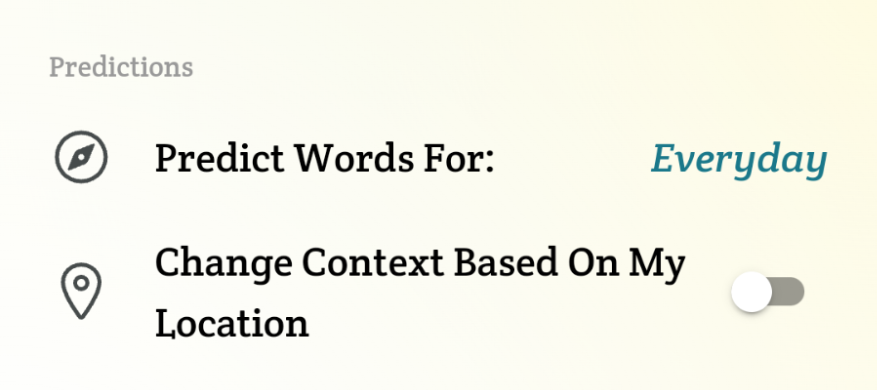
Block Words
Although we already try our best to remove unsavory or offensive words from our predictions, there may still be terms that you don’t want to see for one reason or another. Now, users have the option to block particular words so that they won’t appear in their predictions. When you navigate to the settings page, you’ll find a “Block Words” option, which opens a prompt to type any word you want. If you only want to block a word temporarily, you can always press the “x” beside it to remove it from the blacklist and add it back to your predictions.
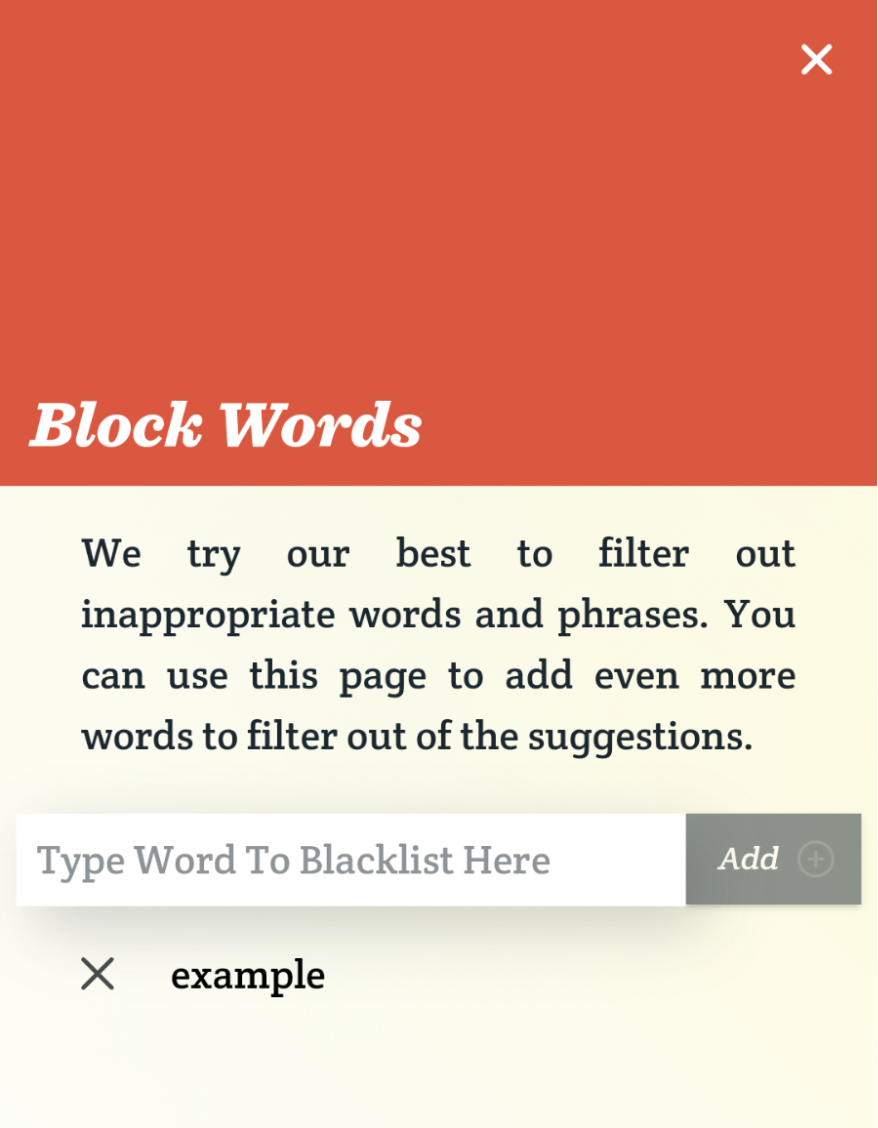
About Spoken
Spoken is an app that helps people with aphasia, nonverbal autism, and other speech and language disorders.
