New to Version 1.9.3: Spoken Introduces ElevenLabs and Apple Personal Voice Support
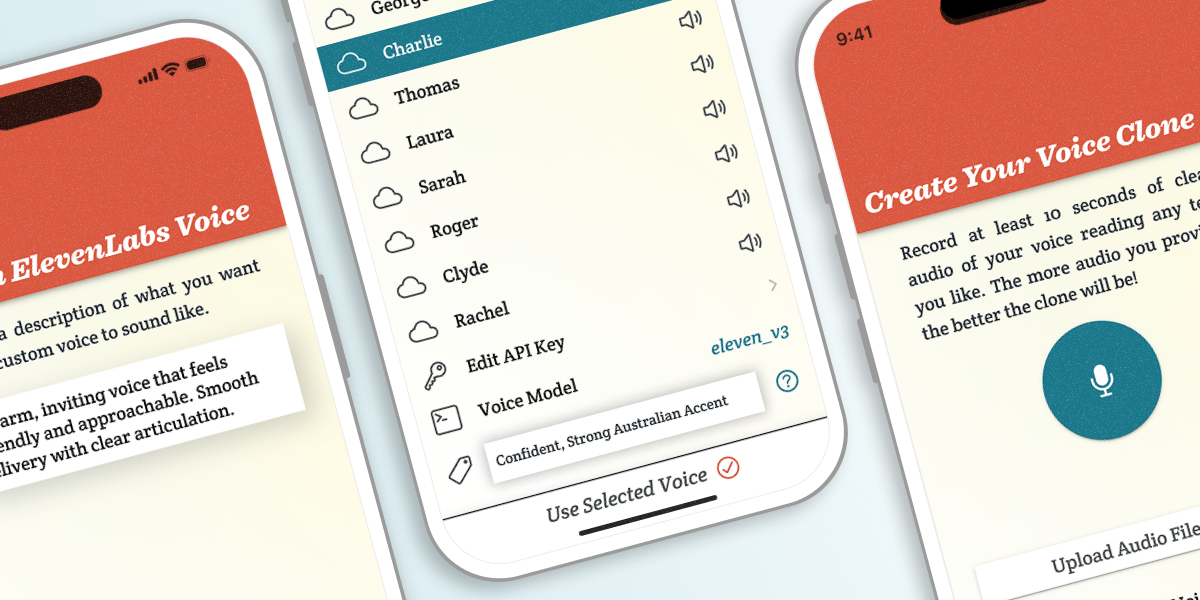
Spoken just got a major voice upgrade! Our new update introduces compatibility with both ElevenLabs and Apple Personal Voice, giving you the freedom to sound however you want.
We’re most excited about the compatibility with ElevenLabs, which lets you connect your account to use or create custom voices directly within Spoken. ElevenLabs is known for their hyper-realistic sounding text-to-speech, unlike anything previously available. ElevenLabs subscribers can even create a high-quality clone of their voice. To link your account to Spoken, you’ll just need to enter an API key (we have a help article to guide you).
Apple Personal Voice is also exciting, because our update coincides with the release of iOS 26, which made big improvements to Personal Voice. It’s now faster and easier than ever to create one.
There are a few other features packed into Spoken 1.9.3, so keep reading to learn more.
Introducing ElevenLabs Support
ElevenLabs is the current gold standard for text-to-speech, so we’re excited that you’ll now be able to access your entire ElevenLabs voice library from inside our app. Once you link your account, you’ll immediately gain access to over twenty new voices to use in Spoken and will be able to add more. You can find additional voices to add to your library on elevenlabs.io, or you can create your own directly inside Spoken!
Create Voices From Just a Prompt
When we decided to add ElevenLabs support, our goal was to make it so you wouldn’t have to juggle apps. So, we built as many ElevenLabs features as we could right into Spoken.
First, we focused on ElevenLabs’ voice design. This feature lets you create brand-new ElevenLabs voices using nothing but a simple text prompt. You can describe the kind of voice you want (for example, “warm and calm adult woman” or even “zany game show host”) and generate it without needing to record anything. These new voices are added to your ElevenLabs library and can be used instantly in Spoken.
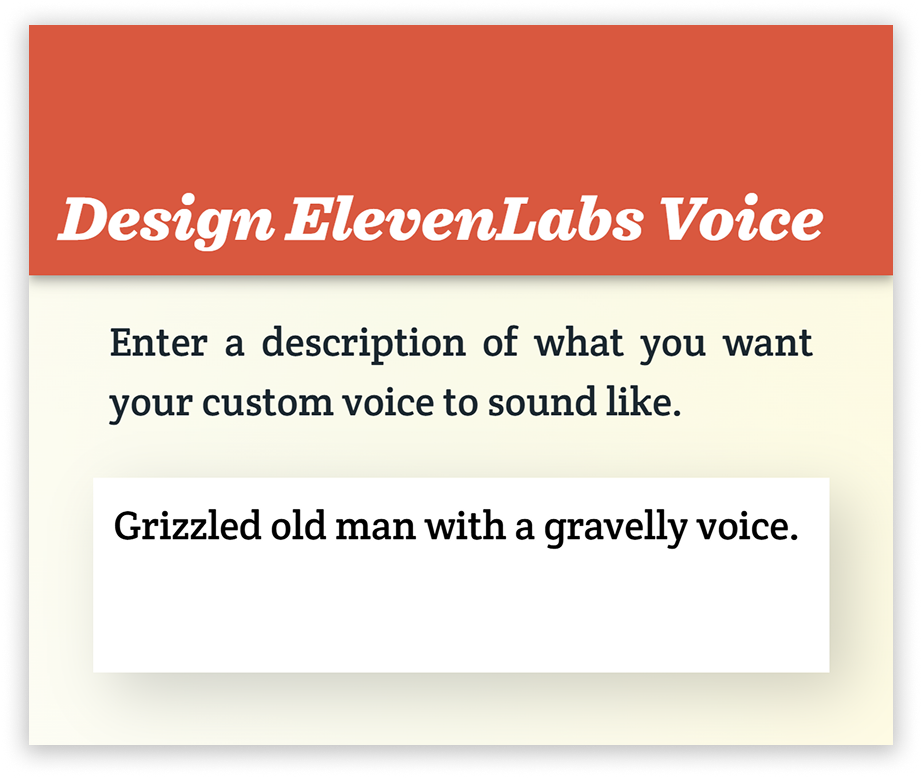
The great thing about this feature is that it can be used to design highly specific voices that you wouldn’t find in any AAC app’s text-to-speech library by default. You can really make it your own.
Clone Your Own Voice
Even more exciting: ElevenLabs subscribers can now clone voices within Spoken. That means you can create a digital replica of your own voice to speak with through the app.
Cloning through ElevenLabs only requires ten seconds of voice audio, so it’s reasonably accessible for people with limited speech. If you can provide more than that, though, the quality will scale with the amount of reference audio you provide. However, even when we’ve provided the minimum amount of audio in our testing, we’ve been very impressed with the results.
For AAC users who lose speech later in life, being able to preserve their own voice is a huge deal. It helps them maintain their identity and feel like themselves when communicating, preventing the transition to AAC from feeling like losing something.
If paying for an ElevenLabs subscription is out of the question, we’ve provided information below on how you can obtain one free of charge. Alternatively, if you have an Apple device, you may be able to use Personal Voice as a free (albeit lower quality) alternative, which we also explain later in the article. So keep reading if either thing interests you!
Use Audio Tags to Adjust Tone, Delivery, and Add Effects
![The Spoken text box with a message entered, using audio tags: [disappointed] It sure is a shame it's raining. [upbeat] Oh well, there's always tomorrow!](/uploads/audio-tags-in-spoken-message.png)
ElevenLabs’ latest model added something called audio tags. They’re special commands that shape how your voice sounds. With them, you can control emotions or tone, delivery style, and more. It’s an impressive feature with a lot of potential for AAC.
Although the new model was too slow to make the default in Spoken, we still wanted you to be able to access this powerful new feature. So, we gave you the freedom to switch between ElevenLabs models. We default to eleven_turbo_v2_5 because it offers the best balance of quality and load time, but you can switch to the experimental eleven_v3 to try out audio tags.
To use them, just place the tag inside square brackets, right in your text. They let you:
- Adjust tone or emotion ([excitedly], [serious], [angrily], [sarcastically])
- Change delivery style ([whispering], [shouting], [slowly], [rhythmically])
- Insert non-verbal sounds (like [laughs], [gasps], or [sighs])
- Switch between accents ([British accent], [Australian accent], [Nigerian accent], etc.)
- Add sound effects (like [knocking] or [applause])
For example:
- “[excitedly] I’m so happy to see you!”
- “This is very important! [serious] Please pay attention.”
- “[laughing] [impressed] That’s a good one.”
When you use these, Spoken will read your messages using the tone and effects you’ve added, giving you more control over how your words feel instead of just what they say. At the moment, load times are much longer, but the payoff is huge!
Just so you know, you’re not limited to specific tags. ElevenLabs will try to interpret anything you place in brackets. However, we found a large list of tags people have tested here. Although you can enter anything, it might be worth looking through the list anyway so you get a better idea of the ways you can use audio tags.
We also thought it would be nice if you could automatically apply certain tags to all of your messages, so we gave you that option too. In settings, you’ll be able to add a list of tags that you want to apply to everything you say. This is great if you want to convey a certain personality trait, or even if you want to switch your voice’s accent.
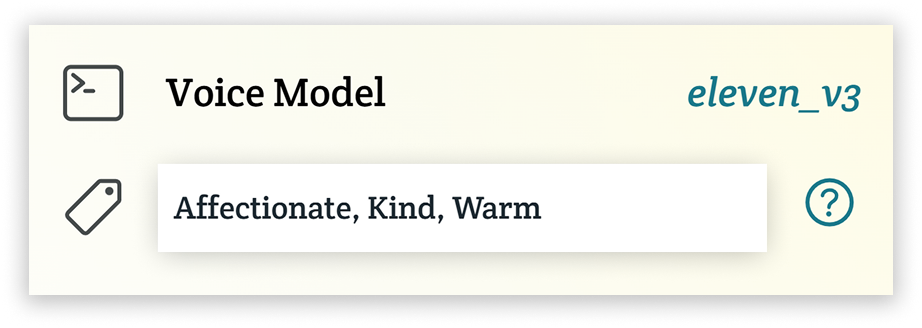
The tags you enter in this text field will be invisibly applied to anything you say using Spoken, so long as you’re using an ElevenLabs voice on model v3. You can add multiple by separating them with commas. There’s no need to include the brackets here.
We understand that typing out the audio tags might be tricky for some AAC users, so we’re interested in finding a better way to add them to your text in the future. However, it’s such a powerful feature that we couldn’t resist adding it as-is for anyone who can take advantage of them in their current state.
If you don’t intend to use audio tags and would prefer a more typical AAC experience, we suggest sticking to eleven_turbo_v2_5 so your speech is generated in a more timely manner.
Get a Free ElevenLabs Subscription
The feature that we anticipate will excite the most users, voice cloning, is currently only available if you have an active ElevenLabs subscription. Fortunately, you may be eligible for a free license through ElevenLabs’ Impact Program, which partners with charitable organizations to help people with speech difficulties access their services.
Even if you’re not interested in the voice cloning feature specifically, it’s worth browsing the list of organizations participating in this program if you plan to use any of Spoken’s new ElevenLabs features, because free accounts are only granted around ten minutes of speech each month. With a subscription, you’ll have access to a lot more talk time.
Need Help Using ElevenLabs Features?
Although we tried to keep things as simple as possible, there’s still a lot to digest in terms of the new ElevenLabs features. That’s why we’ve dedicated an entire section of our help page to these features. If you have any trouble connecting your account or using ElevenLabs features, please visit our Help Center and look for the “ElevenLabs Integration” section. Hopefully we’ve already answered any questions you have there. If not, you can email us at help@spokenaac.com for additional support.
Use System Voices, or Your Apple Personal Voice
If you don’t want to make or connect an ElevenLabs account, there’s still something new for you in this update. You can now choose from the text-to-speech voices built into your device as well. You’ll find these system voices, as well as the ElevenLabs features, on Settings > Use Voices From Other Sources. You can still use Spoken voices by selecting them from Settings > Change My Voice.
Using Apple Personal Voice
Alongside system voices, we’ve also added compatibility with Apple Personal Voice. If you already have one, you may see it appear in the list of system voices as well.
If you’re out of the loop, Apple just made big improvements to Personal Voice in iOS 26, so this addition has arrived at the perfect time. It’s now easier and faster than ever to create a Personal Voice!
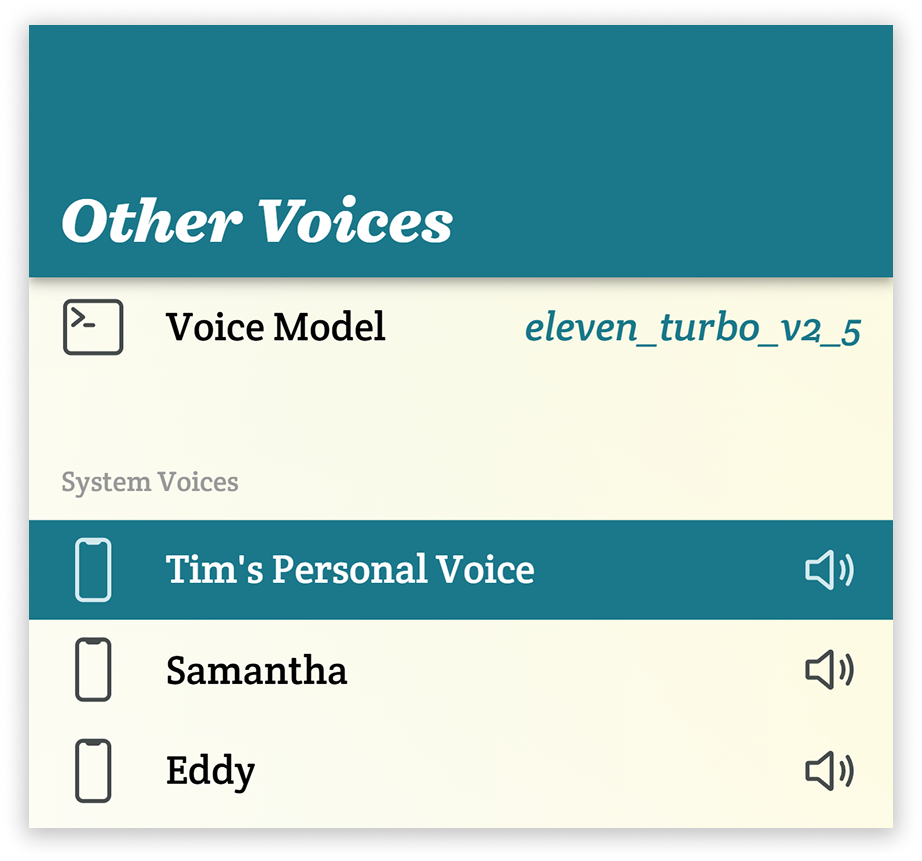
If you don’t know what Personal Voice is, a completely free (albeit lower quality) alternative to ElevenLabs voice cloning available on iPhones, iPads, and Mac. Although a Personal Voice doesn’t sound quite as good as an ElevenLabs voice clone, it does have the benefit of being available offline since it lives on your device. Even if you use ElevenLabs, it might be worth making an Apple Personal voice as your offline backup.
If you don’t have a Personal Voice yet, you can set one up if you’re on iOS 17 or newer. Just check out our tutorial here.
If you do have a Personal Voice, you may have already been prompted to grant Spoken permission to use it. If not, you’ll probably receive the request next time you open Spoken. Once you accept, your Personal Voice should appear in the system voices list. If you don’t receive the request, you probably need to toggle “Allow Apps to Request to Use” in your device’s settings, under Accessibility > Personal Voice.
Customize Spoken’s App Icon with Liquid Glass
One final note: We’ve remastered our app icon for iOS 26 so users on the new version can customize it for their home screen. With Apple’s Liquid Glass redesign, it is possible to give all of your app icons a consistent color theme and we wanted to make sure you can do this with Spoken too. Although this (somewhat) works with apps that haven’t updated, we’ve rebuilt our icon so it looks the best that it can when color adjusted.
If you want to customize your app icons, just press and hold in an empty space on your device’s home screen, as if you were going to reorder or remove an app. A “customize” button will appear in the top left corner. Tap this and you’ll see all the new options!
Try It Now
Make sure you’re running the latest version of Spoken if you want to try out the new features. 1.9.3 is available on the Google Play Store and Apple App Store today. If you want to try ElevenLabs with Spoken, you can sign up for free to receive 10,000 credits per month and 3 custom voice slots.
As always, let us know what you think of the new features! Your feedback helps shape future updates. You can reach us by email, through the contact form in-app, or on social media. Thanks for supporting Spoken!
About Spoken
Spoken is an app that helps people with aphasia, nonverbal autism, and other speech and language disorders.
